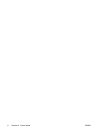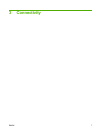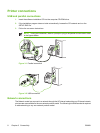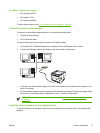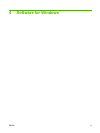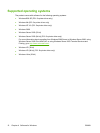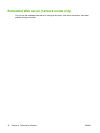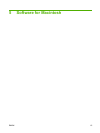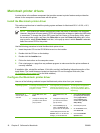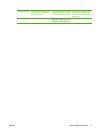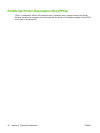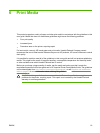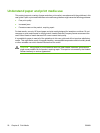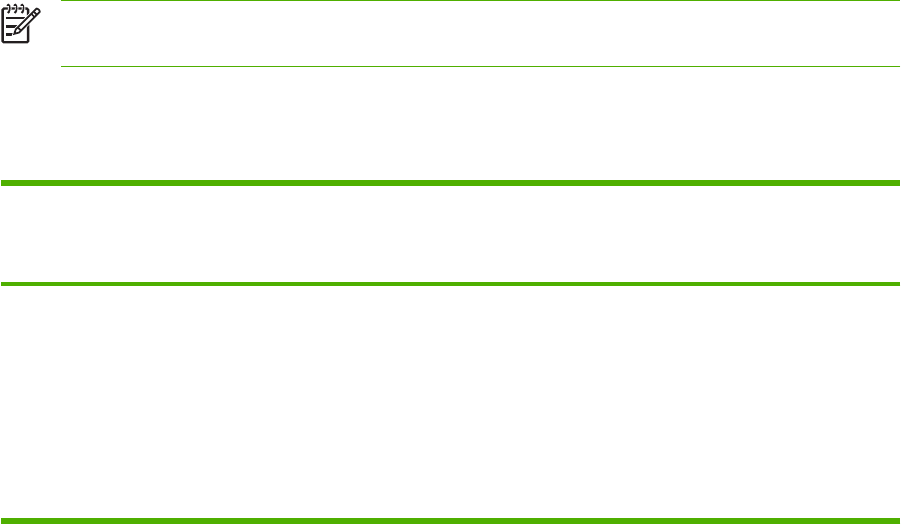
Windows printer drivers
A printer driver is the software that provides access to printer features and provides the means for the
computer to print to the printer.
Windows driver types
This product features a host-based driver and a PCL 5e printer driver.
Install Windows software
To install printer software for Windows NT 4.0, Server 2003 (64-bit), Windows 98SE, Me,
and XP (64-bit)
See the operating system documentation for instructions on installing a printer driver.
To install printer software for Windows 2000, XP (32-bit), Server 2003 (32-bit), and Vista
(32-bit)
Insert the software CD that came with the printer into the computer CD-ROM drive. Follow the on-screen
installation instructions.
NOTE: If the Welcome screen does not open, click Start on the Windows task bar and then
click Run. Type Z:\setup (where Z is your CD drive letter), and click OK.
Configure the Windows printer driver
Use one of the following methods to open the Windows printer driver from your computer:
Operating system To change the settings for all
print jobs until the software
program is closed
To change the print job default
settings (for example, turn on
Print on Both Sides by default)
To change the configuration
settings (for example, add a
tray or enable/disable Manual
Duplexing)
Windows 98 SE, Me,
2000, XP (32–bit and
64–bit), and Server
2003
1. On the File menu in the
software program, click
Print.
2. Select the name of the
printer, and then click
Properties or
Preferences.
The steps can vary; this
procedure is most common.
1. Click Start, click Settings,
and then click Printers or
Printers and Faxes.
2. Right-click the printer icon,
and then select Printing
Preferences.
1. Click Start, click Settings,
and then click Printers or
Printers and Faxes.
2. Right-click the printer icon,
and then select
Properties.
3. Click the Device Settings
tab.
ENWW Windows printer drivers 13