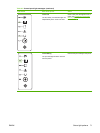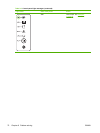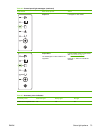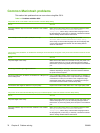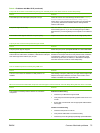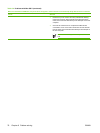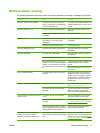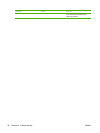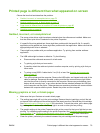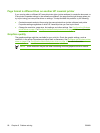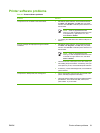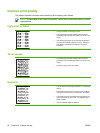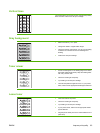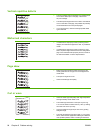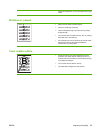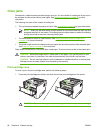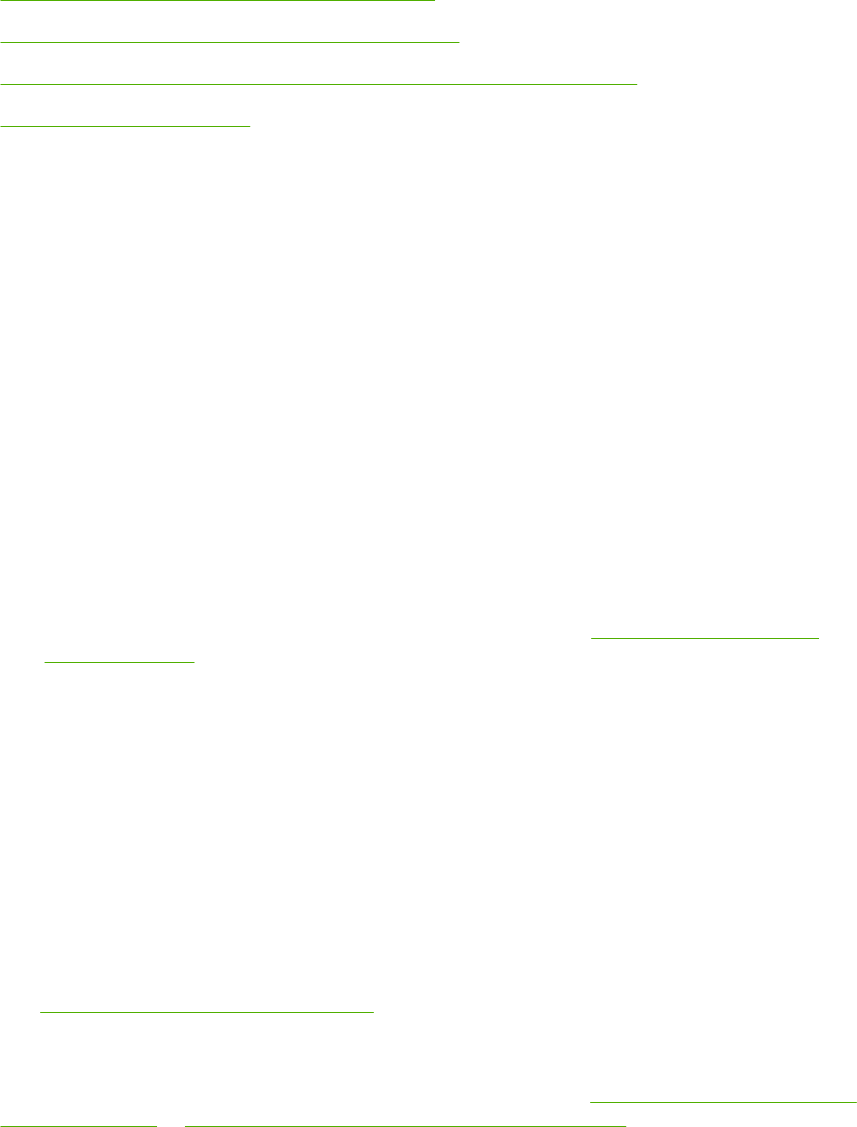
Printed page is different than what appeared on screen
Choose the item that best describes the problem:
●
Garbled, incorrect, or incomplete text on page 79
●
Missing graphics or text, or blank pages on page 79
●
Page format is different than on another HP LaserJet printer on page 80
●
Graphics quality on page 80
Garbled, incorrect, or incomplete text
●
The wrong printer driver might have been selected when the software was installed. Make sure
that the correct print driver is selected in the printer Properties.
●
If a specific file prints garbled text, there might be a problem with that specific file. If a specific
application prints garbled text, there might be a problem with that application. Make sure that the
appropriate printer driver is selected.
●
There might be a problem with your software application. Try printing from another software
application.
●
The USB cable might be loose or defective. Try the following:
●
Disconnect the cable and reconnect it at both ends.
●
Try printing a job that you know works.
●
If possible, attach the cable and printer to another computer, and try printing a job that you
know works.
●
Try using a new USB 2.0 cable that is 3 m (10 ft) or less. See
Supplies and accessories
table on page 97.
●
Turn off the printer and the computer. Remove the USB cable, and inspect both ends of the
cable for damage. Reconnect the cable, making sure that the connections are tight. Make
sure that the printer is directly connected to the computer. Remove any switchboxes, tape
backup drives, security keys, or any other devices that are attached between the USB port
on the computer and the printer. These devices can sometimes interfere with communication
between the computer and the printer. Restart the printer and the computer.
Missing graphics or text, or blank pages
●
Make sure that your file does not contain blank pages.
●
The sealing tape might still be in the print cartridge. Remove the print cartridge, and pull the tab
on the end of the cartridge until the entire length of the tape is removed. Reinstall the print cartridge.
See
Replace the print cartridge on page 45 for instructions. To check the printer, print a demo page
by pressing the Go button when the Ready light is on and no other jobs are printing.
●
The graphic settings in the printer Properties might not be correct for the type of job that you are
printing. Try a different graphic setting in the printer Properties. See
Configure the Windows printer
driver on page 13 or Configure the Macintosh printer driver on page 16 for more information.
●
Clean the printer, particularly the contacts between the print cartridge and the power supply.
ENWW Printed page is different than what appeared on screen 79