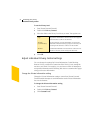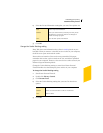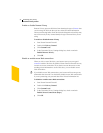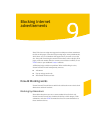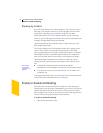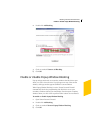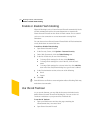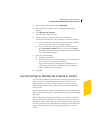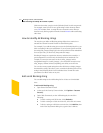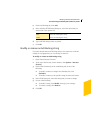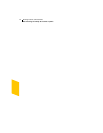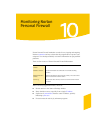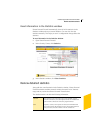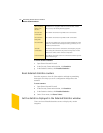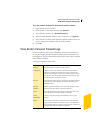Blocking Internet advertisements
Use text strings to identify ads to block or permit
100
Make sure that what you place in the (Defaults) block list isn't too general.
For example, www by itself is not a good string to block because almost
every URL includes www. A string like www.slowads is more effective
because it only blocks graphics from the slowads domains without affecting
other sites.
How to identify Ad Blocking strings
The way that you define Ad Blocking strings affects how restrictive or
unrestrictive Norton Personal Firewall is when filtering data.
For example, if you add the string ajax.com to the (Defaults) block list, you
block everything in the ajax.com domain. If you are more specific and add
the string nifty_images/image7.gif to the site-specific block list maintained
for www.ajax.com, you block only that particular image.
Blocking all images on a particular site may make that site unusable. A
good compromise is to block only the directories that contain ads. For
example, if www.ajax.com stores its ads in /nifty_images/ and its
navigational images in /useful_images/, you could block www.ajax.com/
nifty_images/ without seriously impeding your ability to use the site.
You can also create permit strings that allow Web sites to display images
that match the string. This allows you to override the blocking effect of any
string in the (Defaults) block list for individual sites. Permit rules take
precedence over Block rules on any site.
Add an Ad Blocking string
You can add strings to the Ad Blocking list for all sites or for individual
sites.
To add an Ad Blocking string
1 Open Norton Personal Firewall.
2 At the top of the Security Center window, click Options > Internet
Security.
3 On the Web Content tab, on the Ad Blocking tab, do one of the
following:
2 To block a string on all Web sites, click (Defaults).
2 To block a string on a Web site in the list, select the site’s name.
2 To block a string on a Web site not in the list, click Add Site, then
in the New Site/Domain dialog box, type the site’s address.