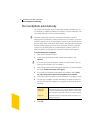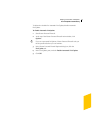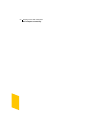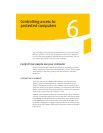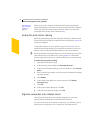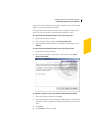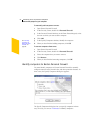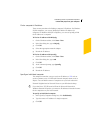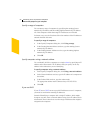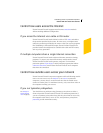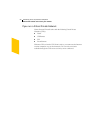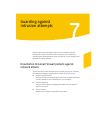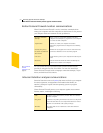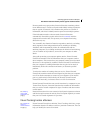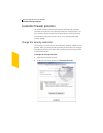Controlling access to protected computers
Control how people use your computer
65
Find a computer’s IP address
There are two procedures for finding a computer’s IP address. On Windows
98/Me computers, you can use Winipcfg to find the IP address of a
computer. On Windows 2000/XP computers, you can use Ipconfig to find
the IP address of a computer.
To find an IP address with Winipcfg
1 On the Windows taskbar, click Start > Run.
2 In the Run dialog box, type winipcfg
3 Click OK.
4 Select the appropriate network adapter.
5 Record the IP address.
To find an IP address with Ipconfig
1 On the Windows taskbar, click Start > Run.
2 In the Run dialog box, type cmd
3 Click OK.
4 At the command prompt, type ipconfig
5 Click OK.
6 Record the IP address.
Specify an individual computer
The computer name that you type can be an IP address, a URL such as
service.symantec.com, or a Microsoft Network computer name, such as
Mojave. You can find the names of computers on your local network in
Network Neighborhood or Network Places on your Windows desktop.
w If you don’t have TCP/IP bound to Client for Microsoft Networks in
Windows Network Properties, you must use IP addresses instead of names
for the computers on your local network.
To specify an individual computer
1 In the Specify Computers dialog box, click Individually.
2 Type the name or IP address of a single computer.
3 Click OK.