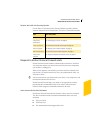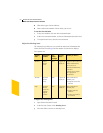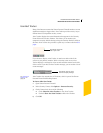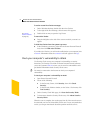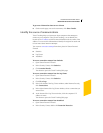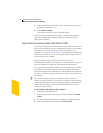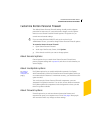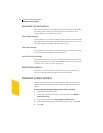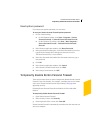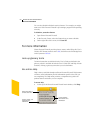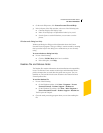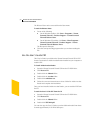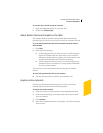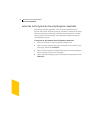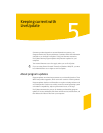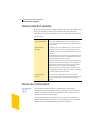Norton Personal Firewall basics
Temporarily disable Norton Personal Firewall
47
Reset options password
If you forget your options password you can reset it.
To reset your Norton Personal Firewall options password
1 Do one of the following:
2 On the Windows taskbar, click Start > Programs > Norton
Personal Firewall > Uninstall Norton Personal Firewall.
2 On the Windows XP taskbar, click Start > More Programs >
Norton Personal Firewall > Uninstall Norton Personal
Firewall.
2 In the Remove Application window, click Reset Password.
3 In the password reset dialog box, in the Reset Password Key text box,
type the Reset Password Key that appears above the text box.
The Reset Password Key is case-sensitive.
4 In the New Password and Confirm New Password text boxes, type a
new password.
5 Click OK.
6 In the Remove Application window, click Cancel.
7 In the Norton Personal Firewall alert, click Exit.
8 In the Setup Canceled alert, click OK.
Temporarily disable Norton Personal Firewall
There may be times when you want to temporarily disable Norton Personal
Firewall or one of its features. For example, you might want to view online
ads or see if Norton Personal Firewall is preventing a Web page from
appearing correctly.
Disabling Norton Personal Firewall also disables all of the individual
features.
To temporarily disable Norton Personal Firewall
1 Open Norton Personal Firewall.
2 In the Security Center, click Security.
3 On the right side of the screen, click Turn Off.
Norton Personal Firewall is automatically turned back on the next time you
start your computer.