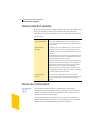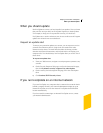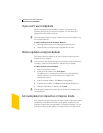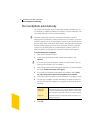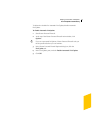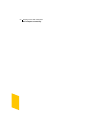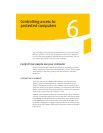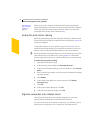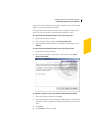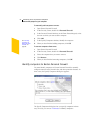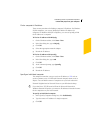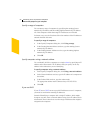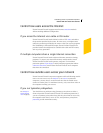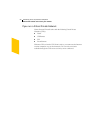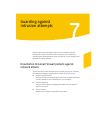Controlling access to protected computers
Control how people use your computer
62
See “Monitoring
Norton Personal
Firewall” on
page 103.
Whenever you join a network, Norton Personal Firewall automatically
begins monitoring the connection. You do not need to make any changes in
order to be protected. Norton Personal Firewall notifies you of the new
connection and records it in the Connections log.
Enable file and printer sharing
Microsoft networking provides file and printer sharing. By default, Norton
Personal Firewall prevents any computers from accessing these services on
a protected computer.
To share files and give access to printers on your local network, you can
enable file and printer sharing. If you enable these features on your local
network, they are still protected from malicious users on the Internet.
w Before enabling file and printer sharing on your local network, ensure that
each shared resource is protected by a secure password. To learn more
about securing shared resources, consult the Help file on your Start menu.
To enable file and printer sharing
1 Open Norton Personal Firewall.
2 In the Security Center, double-click Personal Firewall.
3 In the Personal Firewall window, on the Advanced tab, click General
Rules.
4 In the General Rules window, select the entry for Windows file sharing
or printer sharing.
5 Click Modify.
6 In the Modify Rule dialog box, on the Action tab, click Permit
Internet access.
7 Click OK.
8 In the General Rules dialog box, click OK.
9 In the Advanced Firewall window, click OK.
Organize computers into network zones
Norton Personal Firewall lets you organize computers on your home
network and the Internet into Trusted and Restricted Zones.
If you have more than one computer in your home, you will likely want to
add all of these computers to your Trusted Zone. Only add external