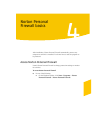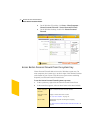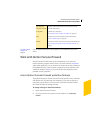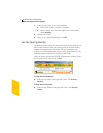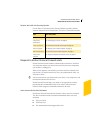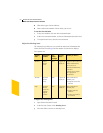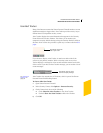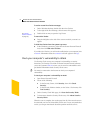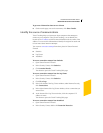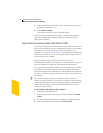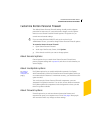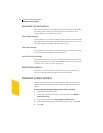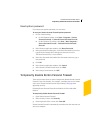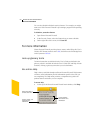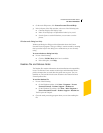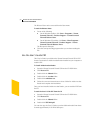Norton Personal Firewall basics
Work with Norton Personal Firewall
43
To get more information about an at-risk area
4 On the results page, next to the scan name, click Show Details.
Identify the source of communications
Visual Tracking helps you learn more about computers that attempt to
connect to your computer. Using Visual Tracking, you can identify the
location of the IP address used and contact information for the owner of the
address. You can use this information to identify the origin of an attack and
to learn more about intrusion attempts.
You can trace connection attempts from three places in Norton Personal
Firewall:
1 Statistics
1 Log Viewer
1 AutoBlock
To trace a connection attempt from Statistics
1 Open Norton Personal Firewall.
2 In the Security Center, click Statistics.
3 Click Attacker Details.
Your browser opens the Visual Tracking Web page.
To trace a connection attempt from the Log Viewer
1 Open Norton Personal Firewall.
2 In the Security Center, click Statistics.
3 Click View Logs.
4 In the left column of the Log Viewer window, under Internet Security,
click Connections.
5 In the right column of the Log Viewer window, select a connection you
want to trace.
6 At the bottom of the Log Viewer window, click the computer’s IP
address or name.
Your browser opens the Visual Tracking Web page.
To trace a connection attempt from AutoBlock
1 Open Norton Personal Firewall.
2 In the Security Center, double-click Intrusion Detection.