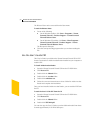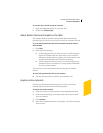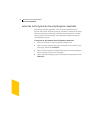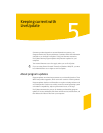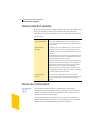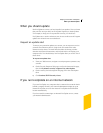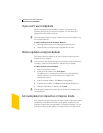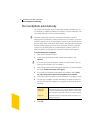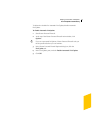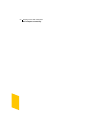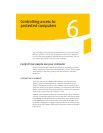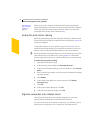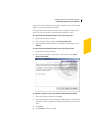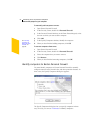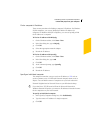Keeping current with LiveUpdate
Run LiveUpdate automatically
58
Run LiveUpdate automatically
You can have LiveUpdate check for protection updates automatically, on a
set schedule, by enabling Automatic LiveUpdate. You must continue to run
LiveUpdate manually to receive product updates.
w Automatic LiveUpdate checks for an Internet connection every five
minutes until a connection is found, and then every four hours. If you have
an ISDN router that is set to automatically connect to your Internet service
provider (ISP), many connections will be made, with connection and phone
charges possibly being incurred for each connection. If this is a problem,
you can set your ISDN router to not automatically connect to the ISP or
disable Automatic LiveUpdate in the Norton Personal Firewall options.
To enable Automatic LiveUpdate
1 Start Norton Personal Firewall.
2 At the top of the Norton Personal Firewall main window, click
Options.
w If you set a password for Options, Norton Personal Firewall asks you
for the password before you can continue.
3 In the Norton Personal Firewall Options dialog box, on the LiveUpdate
tab, check Enable Automatic LiveUpdate.
4 If you want to be notified when updates are available, check Notify
me when Norton Personal Firewall updates are available.
5 Select the updates for which you want Automatic LiveUpdate to check.
6 For each type of update you want Automatic LiveUpdate to check for,
set how you want those updates to be applied by selecting one of the
following:
7 Click OK.
Automatically
update my
protection
LiveUpdate checks for and installs protection updates
without prompting you. LiveUpdate displays an alert when
a protection update has been downloaded. You should still
run LiveUpdate occasionally to check for program updates.
Notify me LiveUpdate checks for protection updates and asks if you
want to install them.