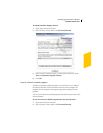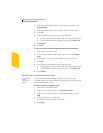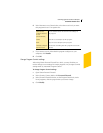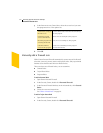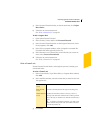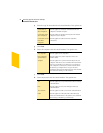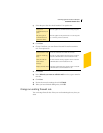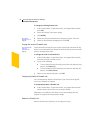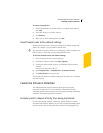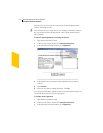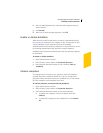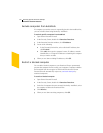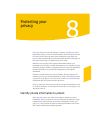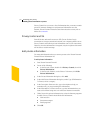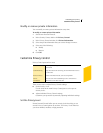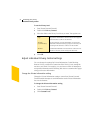Guarding against intrusion attempts
Customize Intrusion Detection
85
To remove a firewall rule
1 In the General Rules, Trojan Horse Rules, or Program Rules window,
click Add.
2 Select the rule that you want to remove.
3 Click Remove.
4 When you are done removing rules, click OK.
Reset firewall rules to the default settings
Resetting the firewall rules returns the firewall to its default settings and
deletes any changes you have made to firewall rules.
w You should only use this procedure in an emergency. Before resetting your
firewall rules, try removing recently changed firewall rules.
To reset the firewall rules to the default settings
1 Close all Norton Personal Firewall windows.
2 In Windows Explorer, double-click My Computer.
3 Double-click the hard disk on which you installed Norton Personal
Firewall.
In most cases, this will be drive C.
4 Open Program Files > Common Files > Symantec Shared.
5 Drag firewall.rul to the Recycle Bin.
The firewall will return to its default settings the next time you run Norton
Personal Firewall.
Customize Intrusion Detection
The default Intrusion Detection settings should provide adequate
protection for most users. You can customize Intrusion Detection by
excluding specific network activity from monitoring, enabling or disabling
AutoBlock, and restricting blocked computers.
Exclude specific network activity from being monitored
In some cases, benign network activity may appear similar to a Norton
Personal Firewall attack signature. If you receive repeated warnings about
possible attacks, and you know that these attacks are being triggered by