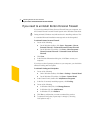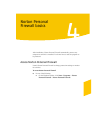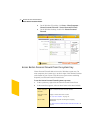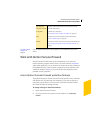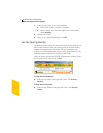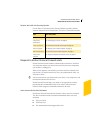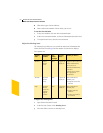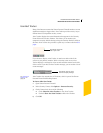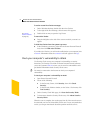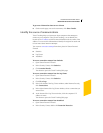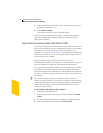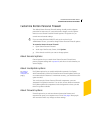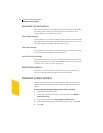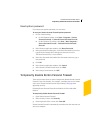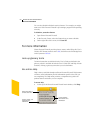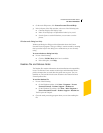Norton Personal Firewall basics
Work with Norton Personal Firewall
42
To review recent Alert Tracker messages
1 On the Windows desktop, double-click the Alert Tracker.
2 To the right of the first message, click the arrow if it appears.
See “Review
detailed statistics”
on page 105.
3 Double-click an entry to open the Log Viewer.
To move Alert Tracker
4 Drag the half globe to the side of the screen on which you want it to
appear.
To hide Alert Tracker from the system tray menu
4 In the Windows system tray, right-click the Norton Personal Firewall
icon, then click Hide Alert Tracker.
If you hide Alert Tracker, you will not be notified when your computer joins
a network. Information about the connection will still appear in the logs.
Check your computer’s vulnerability to attack
Use Security Check to test your computer’s vulnerability to security
intrusions. The Security Check link in Norton Personal Firewall connects
you to the Symantec Web site, where you can scan for vulnerabilities and
get detailed information about Security Check scans.
w You must be connected to the Internet to check your computer’s
vulnerability.
To check your computer’s vulnerability to attack
1 Open Norton Personal Firewall.
2 Do one of the following:
2 In the Security Center, click Security, then click Check
Security.
2 In the Security Monitor window, on the Select a Task menu, click
Test Security.
3 On the Security Check Web page, click Scan for Security Risks.
4 To learn more about the Security Check tests, click About Scan for
Security Risks.
When the scan is complete, the results page lists all of the areas that were
checked and your level of vulnerability in each one. For any area marked as
at risk, you can get more details about the problem and how to fix it.