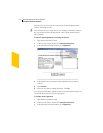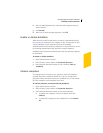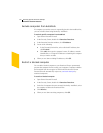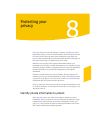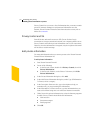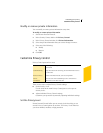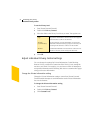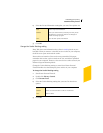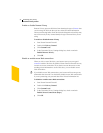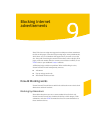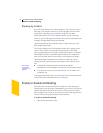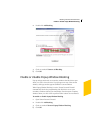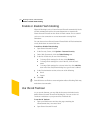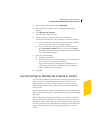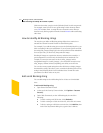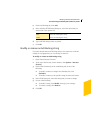Protecting your privacy
Customize Privacy Control
94
Enable or disable Browser Privacy
Browser Privacy prevents Web sites from learning the type of browser that
you are using, the Web site that you last visited, and other information
about your browsing habits. Some Web sites that depend on JavaScript may
not work correctly if they cannot identify the type of browser that you are
using.
To enable or disable Browser Privacy
1 Start Norton Personal Firewall.
2 Double-click Privacy Control.
3 Click Custom Level.
4 In the Customize Privacy Settings dialog box, check or uncheck
Enable Browser Privacy.
5 Click OK.
Disable or enable secure Web connections
When you visit a secure Web site, your browser sets up an encrypted
connection with the Web site. By default, Norton Personal Firewall lets any
account use secure connections. If you want to ensure that users are not
sending private information to secure Web sites, you can disable secure
Web connections.
w If you disable secure Web connections, your browser will not encrypt any
information that it sends. You should only disable secure Web connections
if you are protecting your personal data in the Private Information list.
To disable or enable secure Web connections
1 Start Norton Personal Firewall.
2 Double-click Privacy Control.
3 Click Custom Level.
4 In the Customize Privacy Settings dialog box, check or uncheck
Enable Secure Connections (https).
5 Click OK.