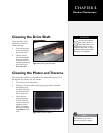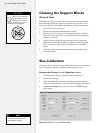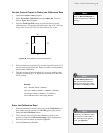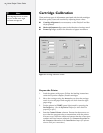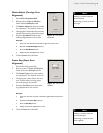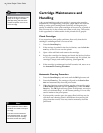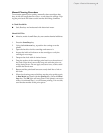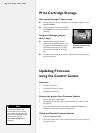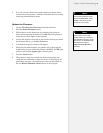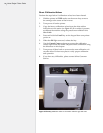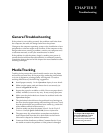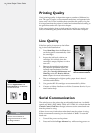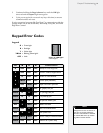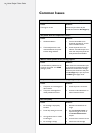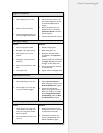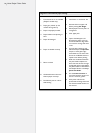49
Chapter 4: Routine Maintenance
3. If you do not see a rmware version displayed, please check
connections to the printer. Call Ioline Customer Service for help
resolving communication issues.
Update the Firmware
1. Choose File>Download Firmware from the menu bar.
2. Press the Select Firmware button.
3. Follow the on-screen directions for restarting the printer so
that it will accept new rmware. Press OK when the printer is
ready (three yellow lights on the keypad.)
4. Use the le window to browse to the location where you stored
the rmware le (e.g. c:\Ioline\Firmware.)
5. A download progress window will appear.
6. When the download nishes, the printer will go through the
initialization process. When the printer is nished, the OK light
will turn red and the Square light will turn green.
7. Press the Done button.
8. The printer is ready for normal use. Perform test plots and
verify that the calibration values are correct. If anything is not
performing correctly, reset calibration values as described un-
der the Reset Calibration Values section in this chapter.
The rmware lename usually
looks like ‘xxxxx.mot’, where
xxxxx is the unique version
number for your printer.
Note
i
If the rmware le is a ZIP
archive, make sure it is decom-
pressed before sending it to the
printer. You can download a ZIP
decompression utility at
http://www.winzip.com if
necessary.
Note
i