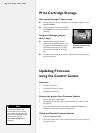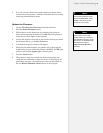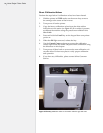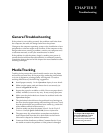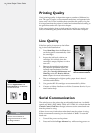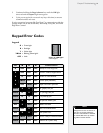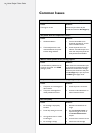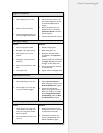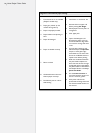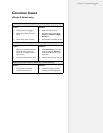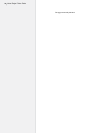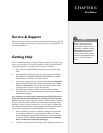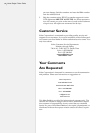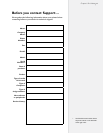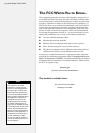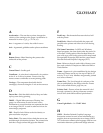56
Ioline FlexJet E User Guide
Regular or intermittent paper tearing.
Cause:
1. Front dancer bar is not installed.
(FlexJet E models only.)
2. Paper gets “yanked” by the
machine during take up.
3. Paper is improperly loaded.
4. Paper buckles when plotting to
oor.
5. Paper roll damaged.
6. Paper not loaded correctly.
7. Platen not level.
8. Outdated rmware does not
advance paper at startup.
9. Pinchwheels press on a drive
shaft bearing.
Solution:
1. Install front or rear dancer bar.
2. Remove slack from paper roll
before pressing Set Origin.
3. Reload paper and verify that it is
in alignment.
4. Clear paper path.
5. Inspect the feed paper roll.
Dropping the paper roll on an
end can wrinkle the edge which
can catch the carriage and cause
a tear.
6. Correct paper loading is vital.
Follow the steps in the Operation
chapter to reset paper align-
ment. Make sure the front silver
dancer bar is BELOW the front
optical sensor before plotting.
7. Make sure the distance between
the print heads and platen sur-
face is the same at both the right
and left side of the printer. Adjust
the platen levelers as described in
the FlexJet E Printer or StudioJet
Quick Start Guide.
8. Use the Control Center to
check the rmware version and
ensure it is 324 or greater.
9. With power off, raise the
pinchwheels and align them with
the white driveshaft markers on
the traverse.