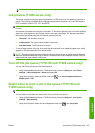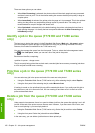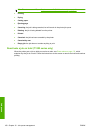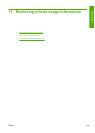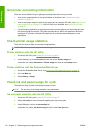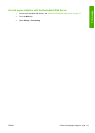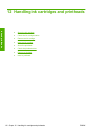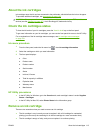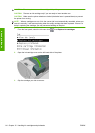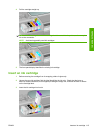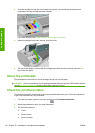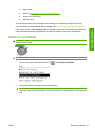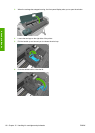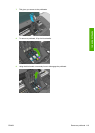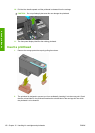About the ink cartridges
Ink cartridges store the ink and are connected to the printheads, which distribute the ink on the paper.
To purchase additional cartridges, see
Accessories on page 128.
CAUTION: Observe precautions when handling ink cartridges because they are ESD-sensitive
devices (see the
Glossary on page 187). Avoid touching pins, leads and circuitry.
Check the ink cartridges status
To view the ink levels of your ink cartridges, press the View ink level key on the front panel.
To get more information on your ink cartridges, you can use the front panel ink menu or the HP Utility.
For an explanation of the ink cartridge status messages, see
Ink cartridge status messages
on page 164.
Ink menu procedure
1.
From the front panel, select the Ink menu icon
, then Ink cartridge information.
2. Select the cartridge on which you want information.
3. The front panel displays:
●
Color
●
Product name
●
Product number
●
Serial number
●
Status
●
Ink level, if known
●
Total ink capacity in milliliters
●
Expiration date
●
Warranty status
●
Manufacturer
HP Utility procedures
●
In the HP Utility for Windows, go to the Overview tab, each cartridge's status is under Supplies
Status > Cartridges.
●
In the HP Utility for Mac OS, select Printer Status in the Information group.
Remove an ink cartridge
There are two occasions when you need to remove an ink cartridge.
●
The ink cartridge is very low and you want to replace it with a full cartridge for unattended
printing (you can use up the remaining ink in the first cartridge at a more convenient time).
●
The ink cartridge is empty or faulty, and you must replace it to continue printing.
ENWW About the ink cartridges 113
Ink and printheads