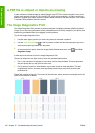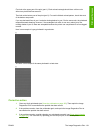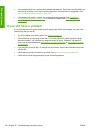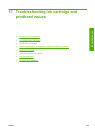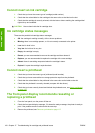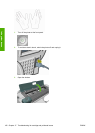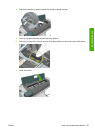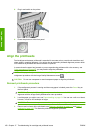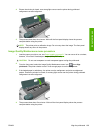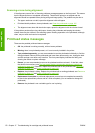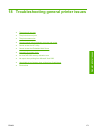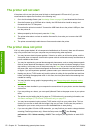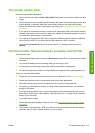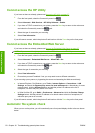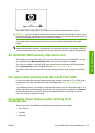8. Plug in and switch on the printer.
9. Power the printer on at the front panel.
Align the printheads
Precise alignment between printheads is essential for accurate colors, smooth color transitions and
sharp edges in graphical elements. Your printer has an automatic printhead alignment process which
runs whenever a printhead has been accessed or replaced.
In cases where the paper has jammed or you are experiencing problems with color accuracy, see
Color management on page 65; you may need to align the printheads.
NOTE: If the paper has jammed, it is recommended that you reinsert the printheads and initiate the
realignment procedure with the Image Quality Maintenance menu
.
CAUTION: Do not use transparent or semi-transparent paper to align the printheads.
Reinsert printheads procedure
1. If the realignment process is running and the wrong paper is loaded, press the Cancel key on
the front panel.
CAUTION: Do not print if the realignment process has been canceled. You can restart the
alignment with the Image Quality Maintenance menu procedure.
2. Load the paper you wish to use, see Paper handling on page 31. You can use a roll or cut sheet,
however, it must be A3 landscape or larger.
CAUTION: Do not use transparent or semi-transparent paper to align the printheads.
3. Remove and re-insert all the printheads, see Remove a printhead on page 117 and Insert a
printhead on page 120. This starts the printhead alignment procedure.
168 Chapter 17 Troubleshooting ink cartridge and printhead issues ENWW
Ink system issues