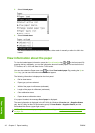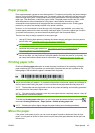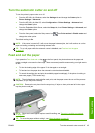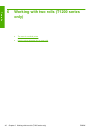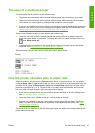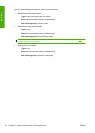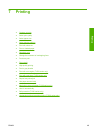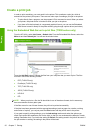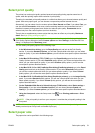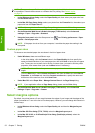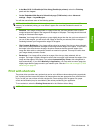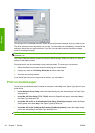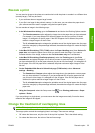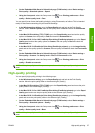Create a print job
In order to print something, you must send it to the printer. This constitutes a print job, which is
entered into the printer's print queue. There are two main ways of sending a print job to the printer:
● To print directly from a program, use the program's Print command as usual. When you select
your printer, the printer driver is invoked to send your job to the printer.
●
If you have a file that is already in a supported graphical format, you can use the Embedded
Web Server to send it directly to the printer without going through a printer driver (see below).
Using the Embedded Web Server to print files (T1200 series only)
From the HP Utility, select Job Center > Submit Job. From the Embedded Web Server, select the
Main tab and then Submit job. You will see the window below.
Press the Add files button to choose the files from your computer that you want to print. The files
must be in one of the following formats:
●
PDF (T1200 PS only)
●
PostScript (T1200 PS only)
●
TIFF (T1200 PS only)
●
JPEG (T1200 PS only)
●
HP-GL/2
●
RTL
NOTE: When you print to a file, the file should be in one of the above formats, but its name may
have an extension such as .plt or .prn.
If the files are not in one of these formats, they will not be printed successfully.
If the jobs have been generated with the appropriate settings (such as page size, rotation, resizing
and number of copies), you can just press the Print button and they will be sent to the printer.
If you need to specify printing settings, go to the Job settings section and select the options you
need. Each option has explanatory text on the right, so that you can understand the behavior of each
setting. Remember that, if you leave the setting as Default, the setting saved in the job will be used. If
the job contains no setting, the setting in the printer will be used.
50 Chapter 7 Printing ENWW
Printing