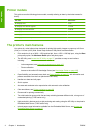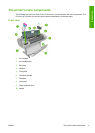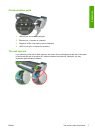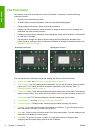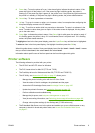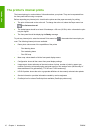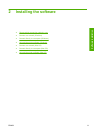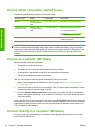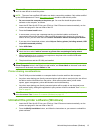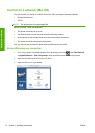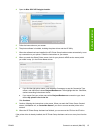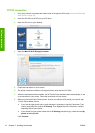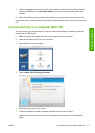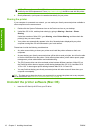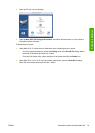Choose which connection method to use
The following methods can be used to connect your printer.
Connection type Speed Cable length Other factors
Ethernet Very fast; varies
according to network
traffic
Long: 100 m (328 ft) Requires extra equipment (switches)
Jetdirect print server
(optional accessory)
Moderate; varies
according to network
traffic
Long: 100 m (328 ft) Requires extra equipment (switches)
Provides additional features
See
http://www.hp.com/go/jetdirect/ for
more details
USB 2.0 Very fast Short: 5 m (16 ft) A certified USB 2.0 cable is necessary for
reliable communication.
NOTE: The speed of any network connection depends on all components used in the network,
which can include network interface cards, hubs, routers, switches and cables. If any one of these
components cannot operate at high speed, you will have a low-speed connection. The speed of your
network connection can also be affected by the total amount of traffic from other devices on the
network.
Connect to a network (Windows)
Before you begin, check your equipment:
●
The printer should be set up and on.
●
The Ethernet hub or router should be on and functioning correctly.
●
All computers on the network should be on and connected to the network.
●
The printer should be connected to the network.
Now you can proceed to install the printer software and connect your printer:
1. Make a note of the printer's IP address from the front panel (see
Access the Embedded Web
Server on page 27).
2. Insert the HP Start-Up Kit CD into your computer. If the CD does not start automatically, run the
autorun.exe program in the root folder of the CD.
3. Press the Express Network Install button, and choose your printer from the list of networked
printers that appears, identifying it by its IP address if necessary. The printer drivers and the HP
Utility are installed.
If your computer fails to find any printers on the network, the Printer Not Found window is displayed,
which helps you to try to find your printer. If you have a firewall in operation; you may have to disable
it temporarily in order to find the printer. You also have the options of searching for the printer by its
URL, IP address or MAC address.
Connect directly to a computer (Windows)
You can connect your printer directly to a computer without going through a network, by using the
printer's built-in USB 2.0 port.
12 Chapter 2 Installing the software ENWW
Software installation