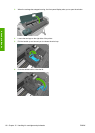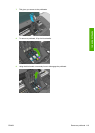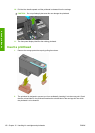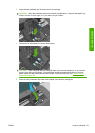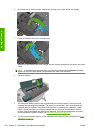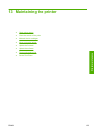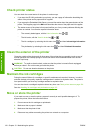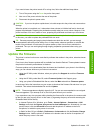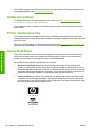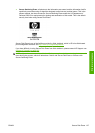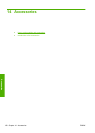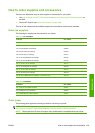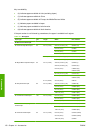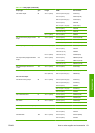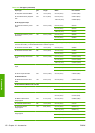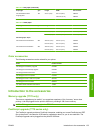The firmware includes a set of the most commonly used paper presets. Extra paper presets can be
downloaded separately; see
Paper presets on page 43.
Update the software
To update printer drivers and other software for your printer, go to http://www.hp.com/go/T770/
drivers/ or http://www.hp.com/go/T1200/drivers/.
If your operating system is Windows, HP Software Update regularly offers to update your software
automatically.
Printer maintenance kits
Four maintenance kits are available for your printer, containing components that may need to be
replaced after long use. When one of them is needed, a message is displayed on the front panel and
by the HP Utility.
When you see the message, you should contact HP Support (see
Contact HP Support on page 182)
and request the maintenance kit. The kits are installed by service engineers only.
Secure Disk Erase
The printer's hard disk is used as a temporary storage area for print jobs. The Secure Disk Erase
facility can completely erase your information from the hard disk to protect it from unauthorized
access. You can choose to erase particular files, or the whole hard disk.
Secure Disk Erase provides three different levels of security:
●
Non-Secure Fast Erase: all pointers to the information are erased. The information itself
remains on the hard disk until the disk space it occupies is needed for other purposes, and it is
then overwritten. While it remains on the disk, it is difficult for most people to access, but may be
accessed using software designed for the purpose. This is the normal method in which files are
erased on most computer systems; it is the fastest method but the least secure.
● Secure Fast Erase: all pointers to the information are erased, and the information itself is also
overwritten with a fixed character pattern. This method is slower than Non-Secure Fast Erase,
but more secure. It may still be possible to access fragments of the erased information by using
special tools to detect residual magnetic traces.
126 Chapter 13 Maintaining the printer ENWW
Printer maintenance