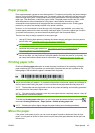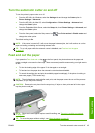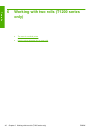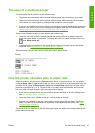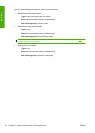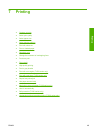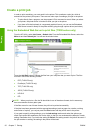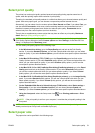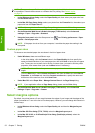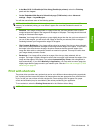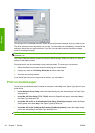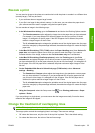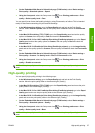Select print quality
The printer has various print-quality options because best-quality printing requires some loss of
speed, while fast printing implies some reduction in print quality.
Therefore, the standard print-quality selector is a slider that allows you to choose between quality and
speed. With some paper types, you can choose a compromise position between the two.
Alternatively, you can select from the custom options: Best, Normal and Fast. If you select Fast, you
can also select Economode, which uses a lower rendering resolution and consumes less ink. It
therefore increases printing speed even further, but reduces print quality. Economode can be
selected only from the custom options (not from the slider).
There is also a supplementary custom option that may have an effect on print quality: Maximum
detail. See
High-quality printing on page 57.
NOTE: In the Windows driver dialog, the rendering resolution for your job is displayed in the Custom
Print Quality Options dialog box (select Custom options and then Settings). In the Mac OS Print
dialog, it is displayed in the Summary panel.
You can select print-quality options in the following ways:
●
In the Windows driver dialog: go to the Paper/Quality tab and look at the Print Quality
section. If you select Standard Options, you will see a simple slider with which you can select
speed or quality. If you select Custom Options, you will see the more specific options described
above.
●
In the Mac OS Print dialog (T770, T1200): go to the Paper/Quality panel and look at the
Quality Options section. If you select Standard quality options, you will see a simple slider with
which you can select speed or quality. If you select Custom quality options, you will see the
more specific options described above.
●
In the Mac OS X 10.5 or 10.6 PostScript Print dialog (PostScript printers): go to the Paper/
Quality panel and look at the Quality Options section. If you select Standard quality options,
you will see a simple slider with which you can select speed or quality. If you select Custom
quality options, you will see the more specific options described above.
●
In the Mac OS X 10.4 PostScript Print dialog (PostScript printers): go to the Image Quality
panel. If you select Standard quality options, you will see a simple slider with which you can
select speed or quality. If you select Custom quality options, you will see the more specific
options described above.
●
On the Embedded Web Server's Submit Job page (T1200 series): select Basic settings >
Print quality. If you then select Standard options, you can choose between Speed and
Quality. If you select Custom options, you will see the more specific options described above.
●
Using the front panel: select the Setup menu icon
, then Printing preferences > Print
quality.
NOTE: If the print quality is set from your computer, it overrides the print-quality setting in the
front panel.
NOTE: You cannot change the print quality of pages that the printer is already receiving or has
already received (even if they have not started to print yet).
Select paper size
The paper size can be specified in the following ways.
ENWW Select print quality 51
Printing