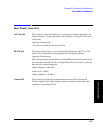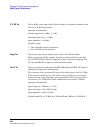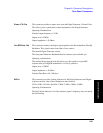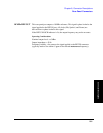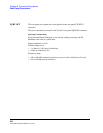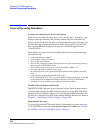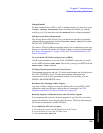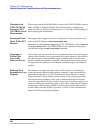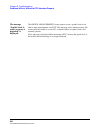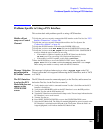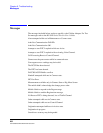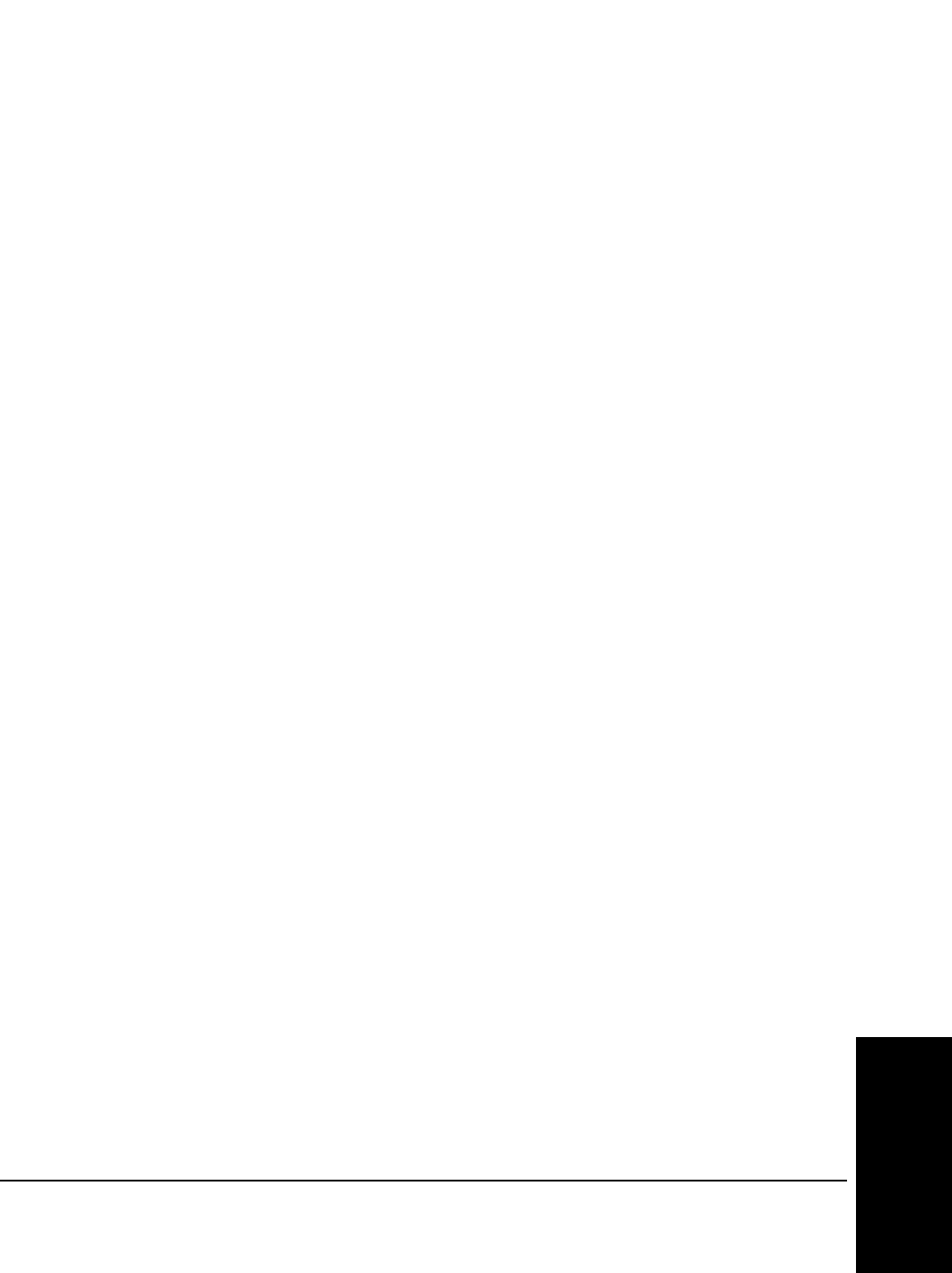
255
Chapter 9, Troubleshooting
General Operating Reminders
Troubleshooting
Making Handoffs
To make a handoff from a DTC or AVC to another channel, you must first set the
T
raffic Channel Assignment fields to indicate the channel you want the
mobile to go to. You must then select the
Handoff field to initiate the handoff.
Making Accurate Power Measurements
The Average Power and TX Power (Avg) measurements should be periodically
calibrated during operation by selecting the
Power Meter [Zero] field on the
DCCH CALL CONFIGURE screen.
The relative TX Power [dB] measurement needs to be re-calibrated any time new
firmware is installed and anytime the Cellular Adapter is removed and reinstalled.
See “Power Measurements” on page 130 See also “To Recalibrate Relative TX
Power” on page 287.
To Access the DCCH Call Processing Screens via HP-IB
Use the same command to access the CALL CONTROL screen that you would
use for AMPS operation:
DISP ACNT. Then set the system type to DCCH with the
CALLP:CSYS ‘DCCH command.
To Display Measurements on the Call Control Screen
The Connect annunciator must be “lit” before measurements can be displayed on
the CALL CONTROL screen. To make measurements without having a
connected call, such as when operating the mobile in its test mode, go to the
DIGITAL MEASUREMENTS screen.
Recalibrate After Changing Cellular Adapters
Any time a Cellular Adapter is used with a different Test Set, the PER_CALD
calibration routine must be run to calibrate the two instruments. See “I/Q
Modulator and Relative TX Power Calibration” on page 287
Restoring Temporary Calibration Factors After a Firmware Upgrade
If you requested and received a firmware upgrade for your Test Set, you need to
restore the calibration factors used for three functions: TX Power measurements,
DC Current measurements, and DC FM offset.
To re-establish the TX Power zero point:
1. Disconnect any signals to the RF IN/OUT port on the Test Set.
2. Press the TX key to access the TX TEST screen.
3. Select the
TX Pwr Zero
field.