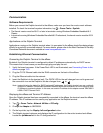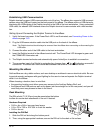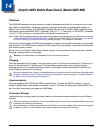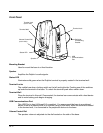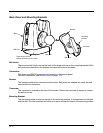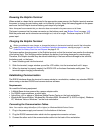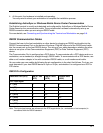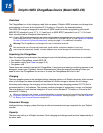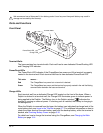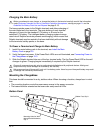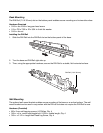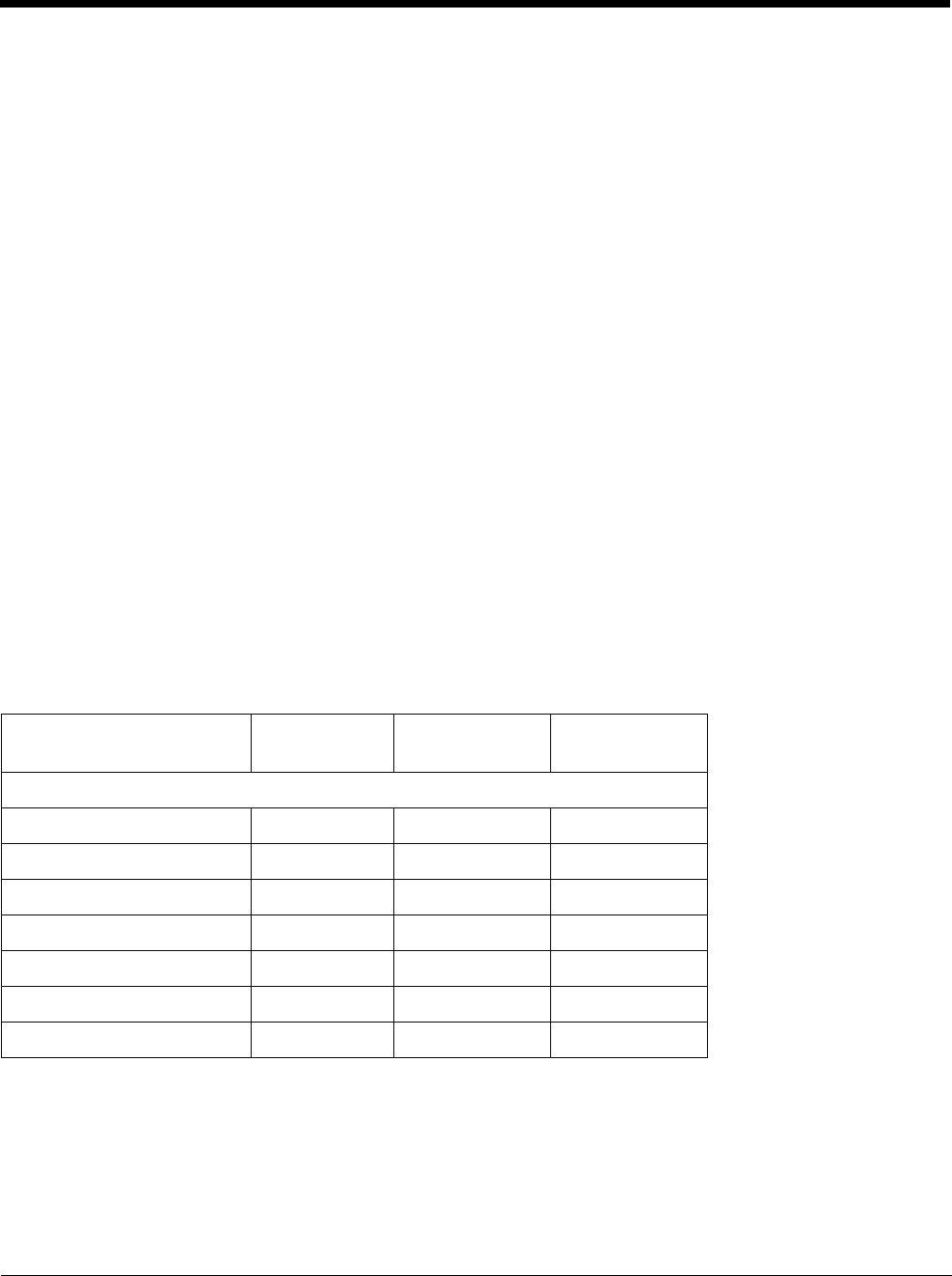
14 - 7
4. At this point, the hardware is installed and operating.
You may need to reboot your workstation to complete the installation process.
Establishing ActiveSync or Windows Mobile Device Center Communication
The Dolphin terminal is usually auto-detected and configured by ActiveSync or Windows Mobile Device
Center based on the communication cable. The synchronization software automatically sets up an
RS232 connection when you are using an RS232 cable.
For more details, see Connecting and Synchronizing the Terminal and Workstation on page 8-8.
RS232 Communication Cables
Connect the base to the host workstation or other device by plugging an RS232 serial cable into the
RS232 Communications Port on the bottom of the base. Plug the other end of the RS232 serial cable
into the correct port on the host RS232 device. The wiring of your cable depends on whether the other
device is set up as a Data Communications Equipment (DCE) or Data Terminal Equipment (DTE)
device.
The Communication Port is configured as a DCE device. To communicate with a DTE device such as a
workstation, use a standard (or straight-through) RS232 cable. To communicate with a DCE device, use
either a null modem adapter in line with a standard RS232 cable, or a null-modem serial cable.
You can make your own cables by following the pin configuration in the chart that follows. To do so, you
must determine if your host RS232 device is 9-pin or 25-pin, and whether it is configured as a DCE or
DTE device.
RS232 Pin Configuration
Note: The input signal names are reference to the DTE target device (i.e., workstation or host computer) in
accordance with the RS232 standard.
Base/Host Port (DCE) IBM AT DB9
(DTE)
IBM XT DB25
(DTE)
Modem DB25
(DCE)
Pin / Input Signal
2 / (RD) 23 2
3 / (TD) 32 3
5 / (SG) 57 7
4 / (DTR) 420 6
6 / (DSR) 66 20
7 / (RTS) 74 5
8 / (CTS) 85 4