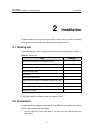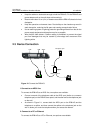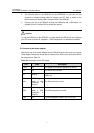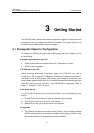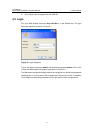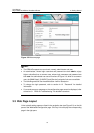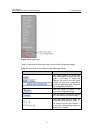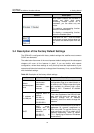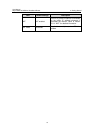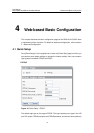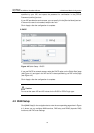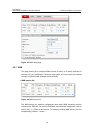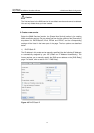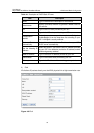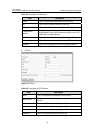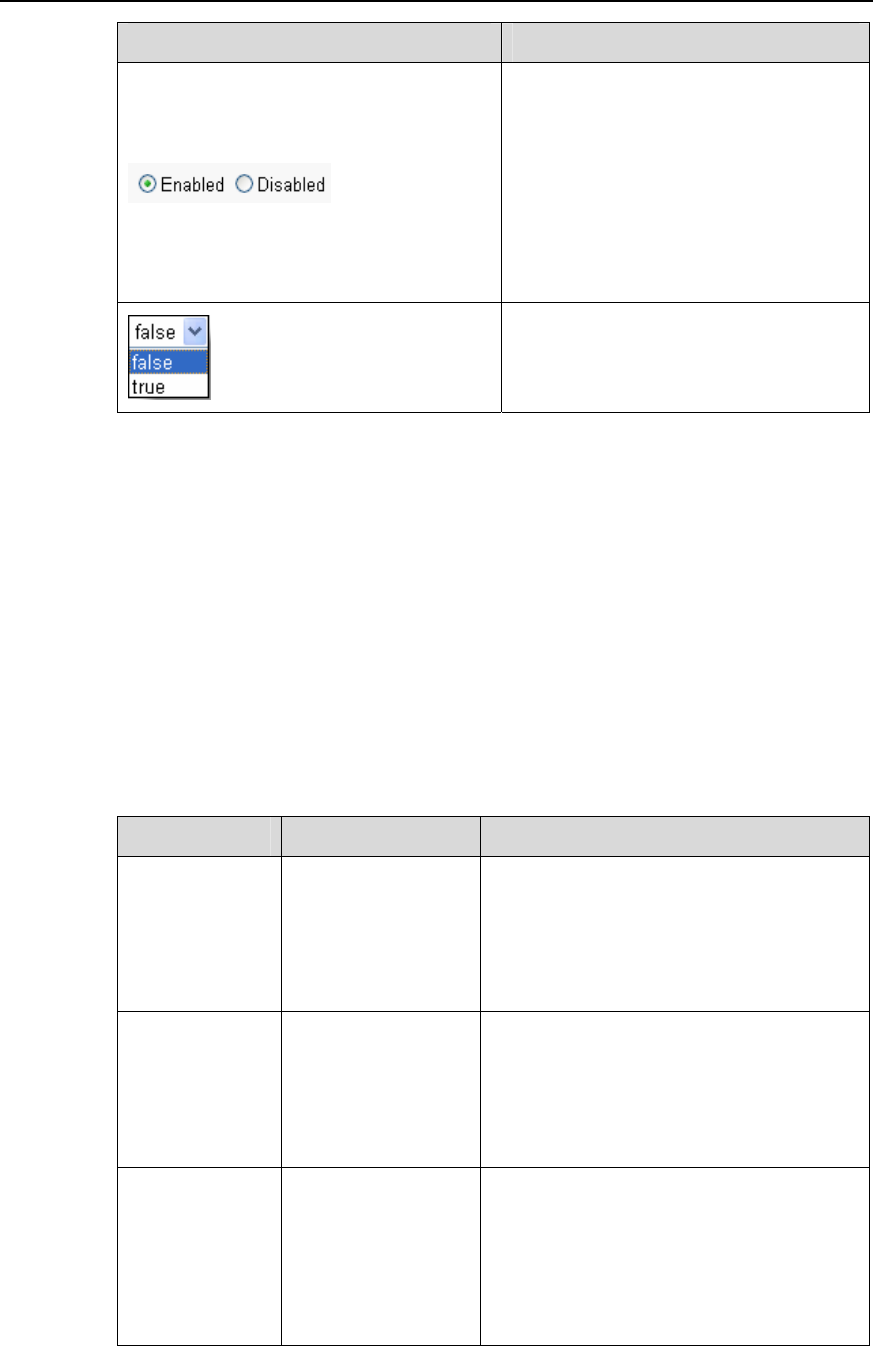
User Manual
Aolynk DR814Q ADSL2+ Broadband Router 3 Getting Started
12
Control Description
Such option buttons are provided in
groups, and within each group
containing multiple options for a
parameter, you can select only one
button.
To enable a corresponding function,
select the Enabled option.
To disable a corresponding function,
select the Disabled option.
Drop-down list box – Click the down
arrow button to open the drop-down list
and select the desired option from the
list.
3.4 Description of the Factory Default Settings
The DR814Q is configured with factory default settings that satisfies most common
SOHO user demands.
The table below lists some of the most important default settings and the subsequent
chapters will cover all the features in detail. If you are familiar with network
configuration, review these settings to verify that they meet the requirements of your
network and follow the instructions to change them if necessary. If not, use the DR814Q
with the default settings.
Table 3-2 Description of the factory default settings
Item Default settings Description
Default
username/pass
word
Administrator:
admin/admin
Common user:
user/user
You can log into the Web-based
configuration page as an administrator or
a common user. Different operation rights
are available for different login users.
Refer to 4.4.2 “Password” for detailed
information.
IP address of
the LAN port
Assigned static IP
address:
192.168.1.1
Subnet mask:
255.255.255.0
This is the IP address of the DR814Q LAN
port, and LAN users can maintain the
DR814Q through this IP address.
Generally, there is no need to change this
address.
DHCP
DHCP server
enabled with the
following pool of
addresses:
192.168.1.2 to
192.168.1.51
The DR814Q provides a pool of private IP
addresses for dynamic assignment to
PCs in the LAN. To use this service, you
must configure your PC to obtain an IP
address dynamically. Refer to section
7.2.1 “Specifying to Obtain an IP Address
Automatically”.