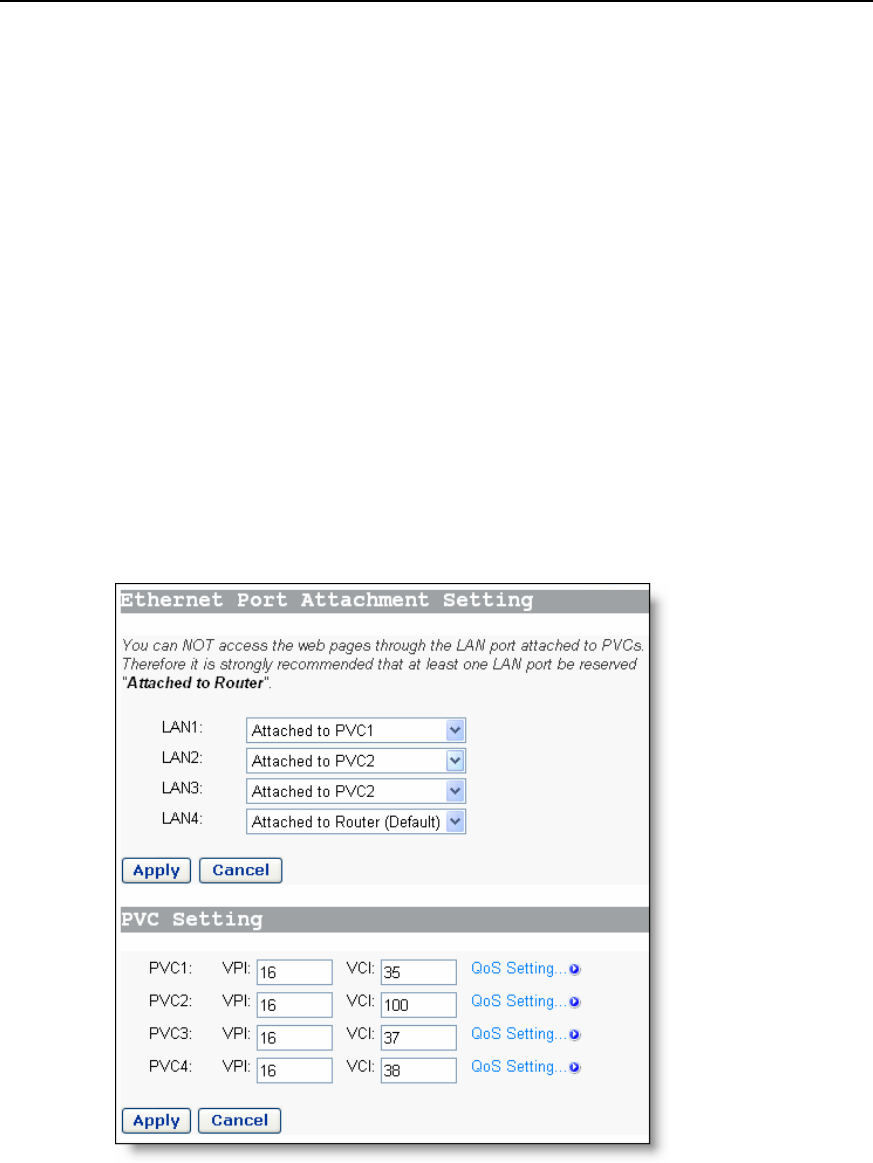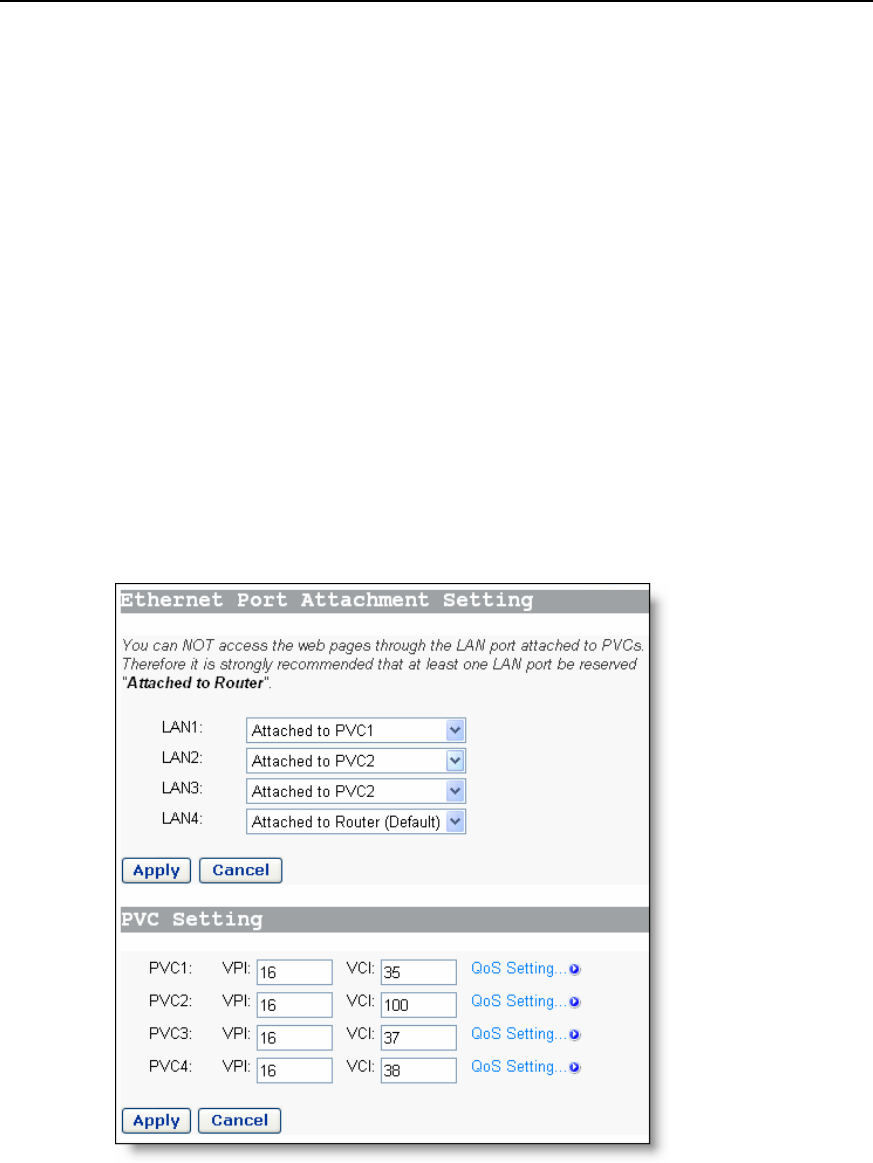
User Manual
Aolynk DR814Q ADSL2+ Broadband Router 5 Advanced Configuration
38
z Attach a LAN port to PVC 16/35 to access the IPTV Website that your ISP set up.
The Website uses DHCP to assign IP addresses dynamically.
z Attach other two LAN ports to PVC 16/100, and the PCs connecting to these ports
access the Internet through PPPoE dial-up connections.
z Set the last LAN port as the management interface and apply NAT-enabled
PPPoE service on it. Attach it to PVC 8/35. The username and password your ISP
assigns are userName and myPassword respectively.
Follow these steps to achieve the settings on your DR814Q.
1) On the [Ethernet Port Attachment Setting] page (see Figure 5-2), select the
Attached to PVC1 option from the LAN1 drop-down list to attach LAN1 to PVC1
and attach LAN2 and LAN3 to PVC2 in the same way. Leave the LAN4 default
setting Attached to Router untouched. Click the <Apply> to save your
configuration.
2) In the [PVC Setting] section, set 16/35 as the VPI/VCI value of PVC1, 16/100 as
that of PVC2. Click <Apply> in the [PVC Setting] section to save your settings.
Since you do not use PVC3 and PVC4 here, there is no need to specify VPI/VCI
values for them.
Figure 5-2 Actual configuration on the Attachment Setting page
3) Verify the attachment of the LAN ports to the PVCs. Connect a PC that is
configured to obtain an IP address automatically to port LAN1. Wait for a while and
the PC can obtain an IP address, and then you can access the IPTV website of