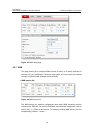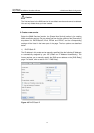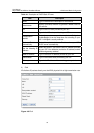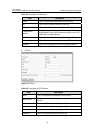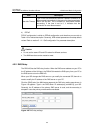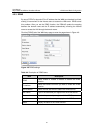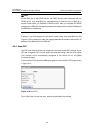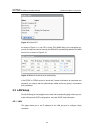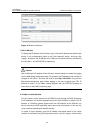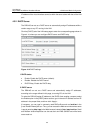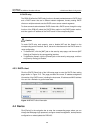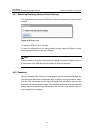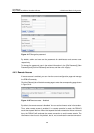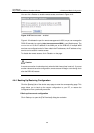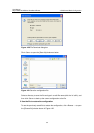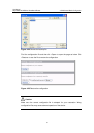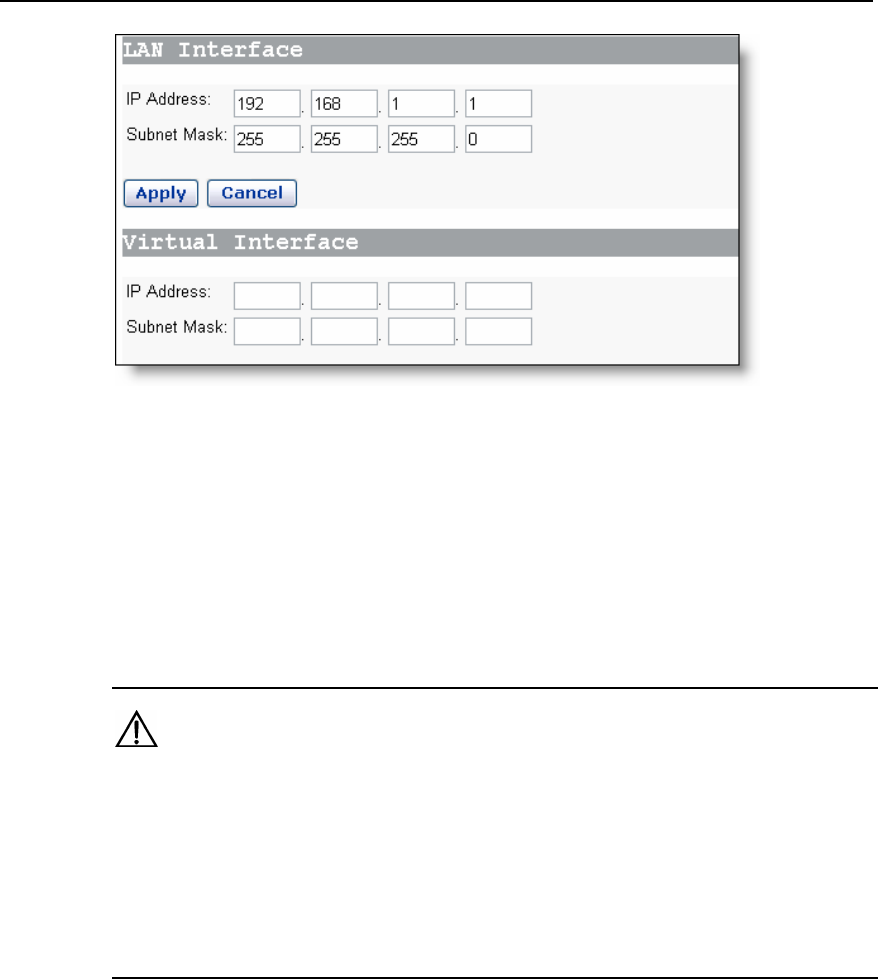
User Manual
Aolynk DR814Q ADSL2+ Broadband Router 4 Web-based Basic Configuration
24
Figure 4-13 LAN connections
I. Set a LAN port
To change the IP address of the LAN port, type in the new IP address and subnet mask
directly in the corresponding fields of the [LAN Interface] section, and then click
<Apply>. By default, the IP address of the LAN port and subnet mask for the DR814Q
are 192.168.1.1 and 255.255.255.0 respectively.
Caution:
After modifying the IP address of the LAN port, the new address is needed for logging
into the Web-based configuration page. For example, the IP address of the LAN port is
changed to 192.168.2.1, and then you need to input http://192.168.2.1 to log into the
Web-based configuration page. Before logging in, be sure to update your PC’s IP
address to make it in the same network segment with the DR814Q according to
instructions on the [LAN Connection] page.
II. Create a virtual interface
You can create a virtual interface for the DR814Q, and manage the DR814Q through
the IP address of the network segment where the virtual interface is located. This IP
address, in a different network segment with the LAN Interface of the DR814Q, can
also be used by the DMZ (demilitary zone) server and virtual server. In this way, the
virtual interface enables better network security.
To create a virtual interface, type the IP address and subnet mask for the virtual
interface in the fields of the [Virtual Interface] section, and click <Apply>. Note that the