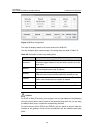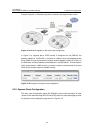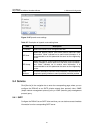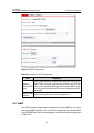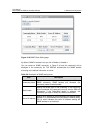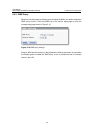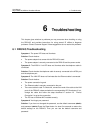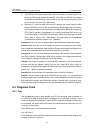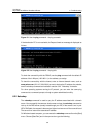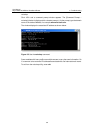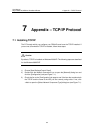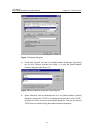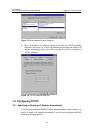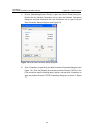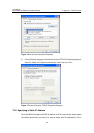User Manual
Aolynk DR814Q ADSL2+ Broadband Router 6 Troubleshooting
57
1) The DNS server IP address specified on the PC is correct. If you specify the PC to
obtain the DNS server address dynamically, verify with your ISP that the address
configured on the DR814Q is correct, and then you can use the ping utility to test
the connectivity with your ISP’s DNS server.
2) Generally, if a host can ping the Internet IP address, but cannot open the Web
pages, the DNS server of the ISP is experiencing a failure temporarily. In this case,
you can choose either of the following to solve the problem: Manually change your
PC’s DNS IP address to the address of a normally functioning DNS server. Log
into the Web page of the DR814Q and manually modify the configuration for DNS
Relay (refer to section 4.2.2 “DNS Relay"), and then check by the nslookup
command as instructed in section 6.2.2 “Nslookup”.
Symptom 8: Fail to save the changes made on the Web-based configuration pages.
Solution: Make sure that you click <Apply> to confirm every change you have made.
After completing all the settings, enter the [Save Configuration] page to save them, thus
making them take effect when the DR814Q is powered on next time.
Symptom 9: You can visit most websites successfully, while access to some websites
fails due to timeout. Configuring the DR814Q to operate in the bridge mode and your
PC to establish a dialup connection can solve this problem.
Solution: This may be caused by an over-high MTU value set on the router between
the user end and the website. Usually you can set a small MTU value (1440, for
example) on the detail setting page of the WAN service to avoid this problem. Refer to
section 4.2.1 “WAN” for detailed operations.
Symptom 10: Some services are unavailable once the firewall is enabled.
Solution: As the firewall rules of the DR814Q are very strict, it is recommended
someone familiar with the WAN services and router configuration enable the firewall
and configure the firewall rules. Before the creation of firewall rules, you must be clear
about the Internet service deployment. It is recommended that you disable the firewall.
6.2 Diagnosis Tools
6.2.1 Ping
Use the ping command to check whether your PC can recognize other computers on
the network. A ping command sends messages to the specified computer. If the
computer receives the messages, it replies with the response message. Before using
the command, you must know the IP address of the destination host with which your PC
is trying to communicate.
At the DOS prompt, enter the following command:
ping 192.168.1.1
If the destination host receives the packet, the command prompt window displays the
contents as shown in Figure 6-1.