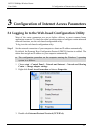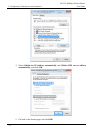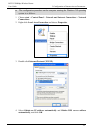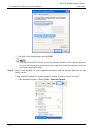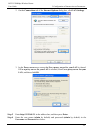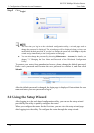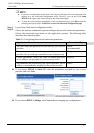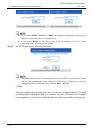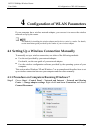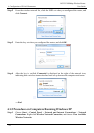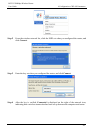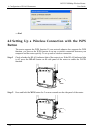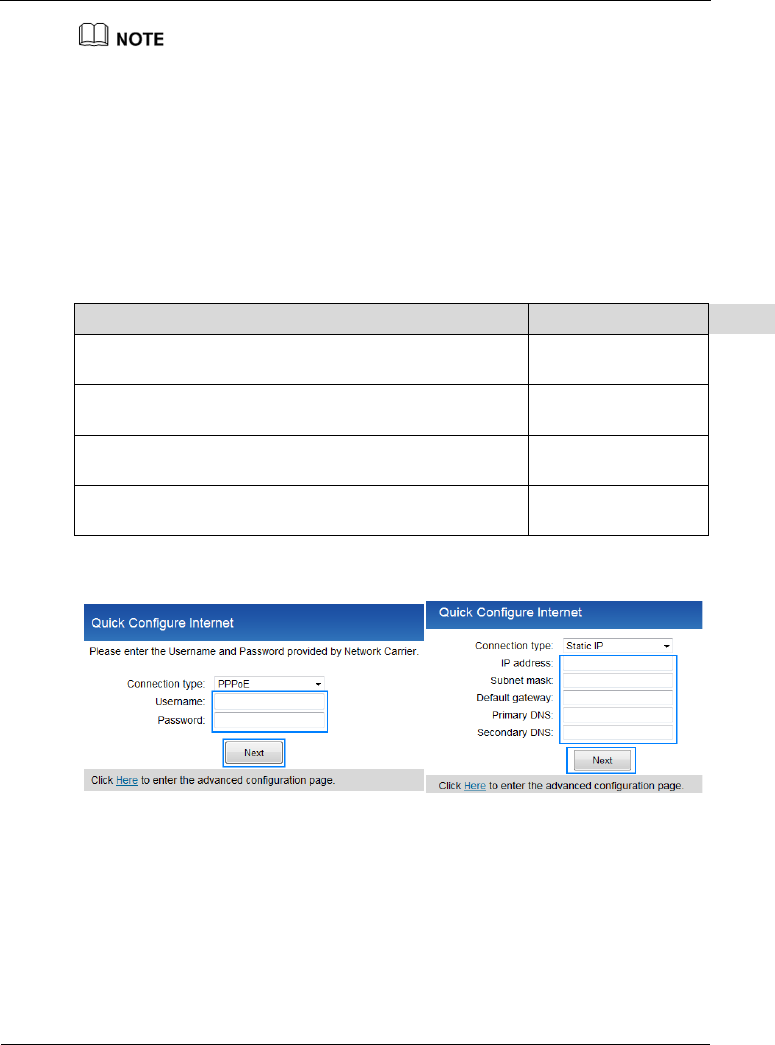
HG232f 300Mbps Wireless Router
User Guide
3 Configuration of Internet Access Parameters
3-7
If you have configured the router before, the setup wizard page will not be displayed after
logging in to the web-based configuration utility. However, you can still click Setup
Wizard in the upper right corner to display the setup wizard page.
To skip the wizard and go immediately to the configuration page, click Here when the
following message displays: Click Here to enter the advanced configuration page.
Step 1
Log in to the Web-based configuration utility.
Step 2
Choose the network connection type and configure the network connection parameters.
Choose the connection type based on the application scenario. The following table
describes the connection types.
Table 3-1 Configuring the network connection parameters
Application Scenario Connection Type
The user name and password are provided by your service
provider.
PPPoE
(recommended)
The user name and password are provided by your service
provider. Set up a dial-up connection on one computer only.
Bridge
Certain parameters, such as the static IP address and DNS
server address, are provided by your service provider.
Static IP
No parameters are provided by your service provider. The IP
address is automatically assigned by the service provider.
DHCP
If you choose PPPoE or Static IP, enter the parameters provided by your service
provider, and click Next.
If you choose DHCP or Bridge, click Next without changing any configurations.