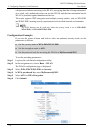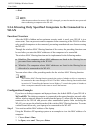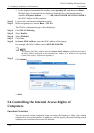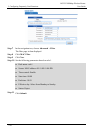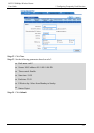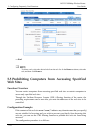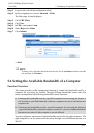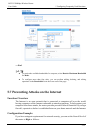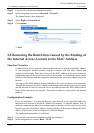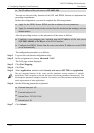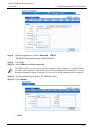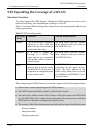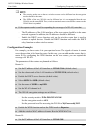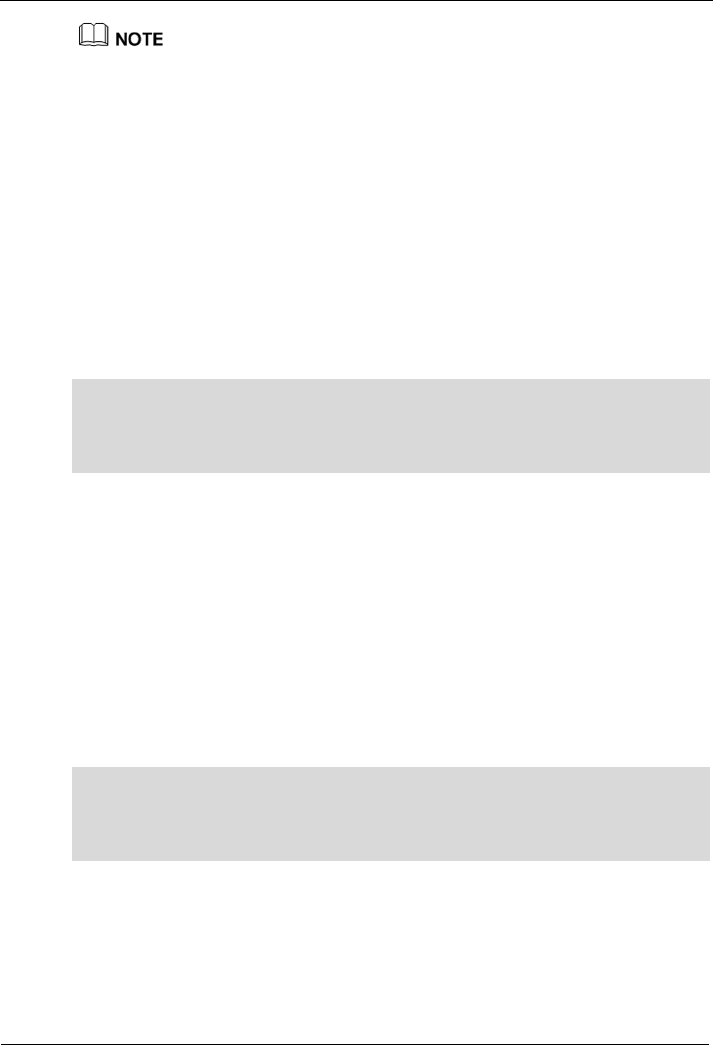
5 Configuring Frequently Used Functions
HG232f 300Mbps Wireless Router
User Guide
5-14
Each computer can be configured with only one bandwidth control rule.
A bandwidth control rule distinguishes different computer s based on the IP addresses of
the computer s. It is recommended that you configure your computer to obtain an IP
address from the router automatically. After the IP address of your computer is obtained,
you can configure the bandwidth control rule based on this IP address. The router can
record the mapping between the MAC address and IP address of a computer and thus
ensure that the same IP address can be assigned to the same computer every time.
Configuration Example
For example, you use a computer for video communications with your friend over the
Internet and the name of your computer is NXF-HP. To ensure a fast data transmission
rate and smooth video quality, you can use the traffic control function of the router and
configure a bandwidth control rule for the computer named NXF-HP. The parameters of
the rule are as follows:
Mode: Assure Minimum Bandwidth
Download: 500 kbit/s
Upload: 500 kbit/s
The configuration procedure is as follows:
Step 1
Connect the computer named
NXF-HP
to the router through a wired network or a
WLAN.
Ensure that the computer can access the Internet.
Step 2
Log in to the Web-based configuration utility.
Step 3
In the navigation tree, choose
Advanced
>
IP QoS
.
Step 4
Click
Enable P2P Traffic Management
check box.
The configuration page for the traffic control function is displayed.
Step 5
Under
LAN Host
, click the computer icon indicated by
NXF-HP
.
Step 6
In the displayed dialog box, set the following parameters:
Mode: Assure Minimum Bandwidth
Download: 500 kbit/s
Upload: 500 kbit/s
Step 7
Click
Apply
.