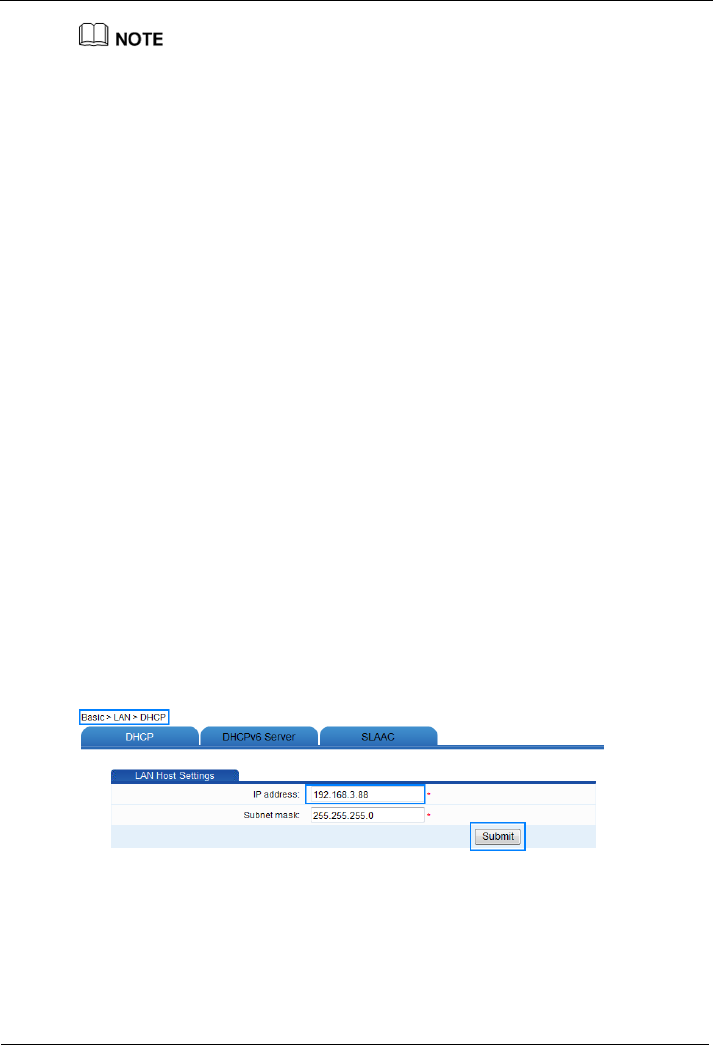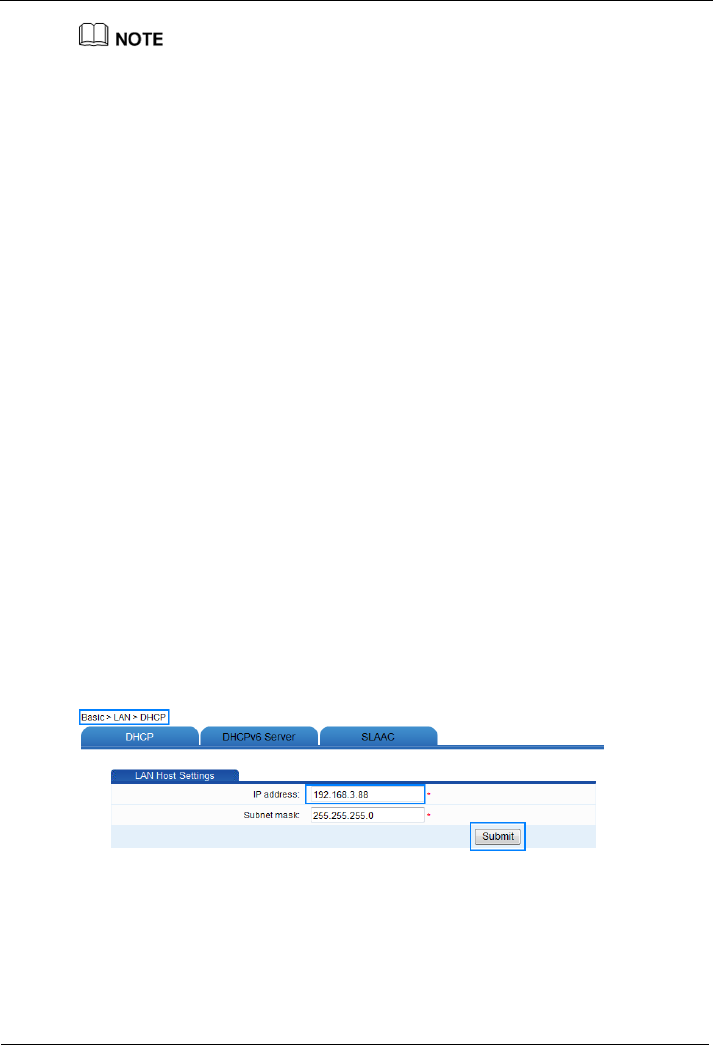
HG232f 300Mbps Wireless Router
6-2
If you cannot remember the user name and password that you have set, you can restore them to
their default settings by pressing and holding the Reset button for 6 or more seconds. Once
complete, the login information of the web-based configuration utility is restored to default
settings. When the default settings are restored, your custom data is lost. Therefore, exercise
caution when using the Reset button.
6.2 Changing the Login IP Address of the Web-based
Configuration Utility
Function Overview
By accessing the IP address 192.168.3.1 of the router LAN port (the subnet mask is
255.255.255.0), you can change this IP address according to your individual
requirements. If you change the IP address of the LAN interface, ensure that the IP
address of the computer and the IP address of the LAN interface of the router are in the
same network segment to enable the computer to access the web-based configuration
utility. Then enter the new IP address in the address bar to access the web-based
configuration utility.
Configuration Example
If the login IP address of the web-based configuration utility is 192.168.3.1 and the
subnet mask is 255.255.255.0, change the IP address to 192.168.3.88 (the subnet mask
remains the same) by doing the following:
Step 1
Log in to the web-based configuration utility.
Step 2
In the navigation tree, choose
Basic
>
LAN
to display the LAN configuration page.
Step 3
Under the
LAN Host Settings
group box, enter the new IP address
192.168.3.88
in the
IP address
text box.
Step 4
Under
LAN Host Settings
, click
Submit
.
----End