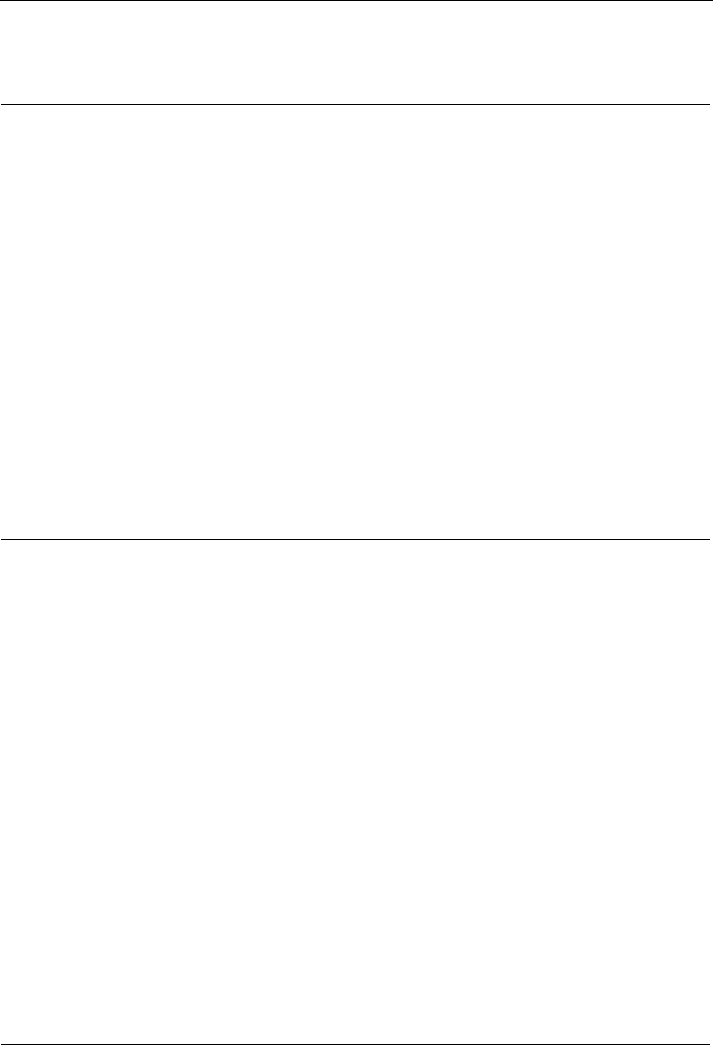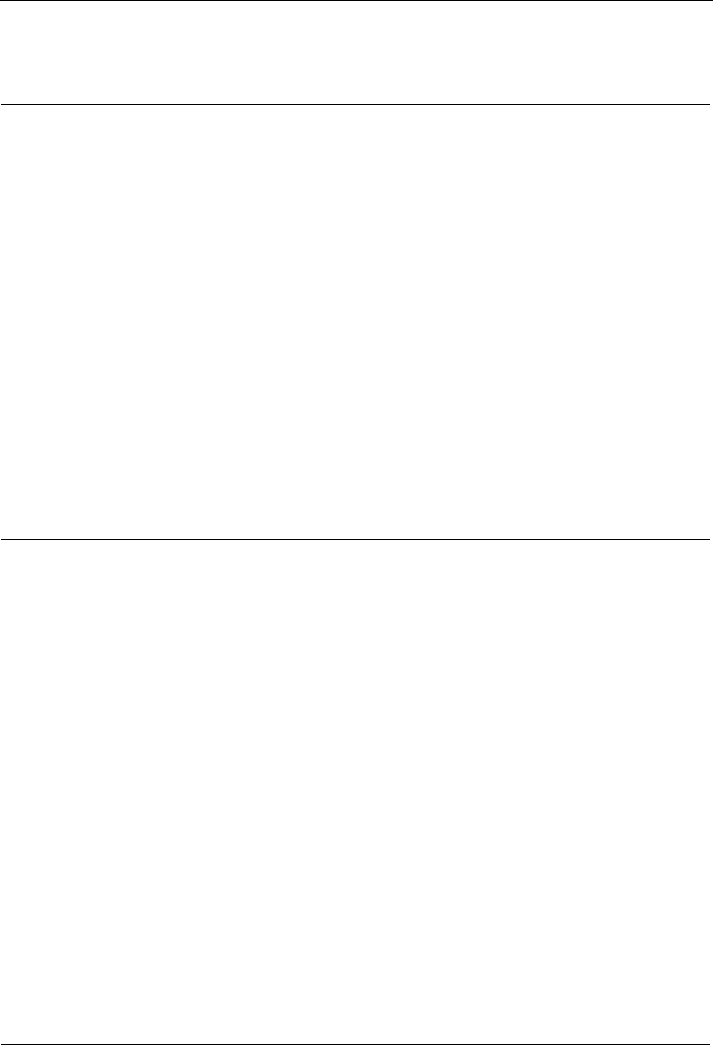
HG232f 300Mbps Wireless Router
7-3
----End
Q 7: How do I improve the transmission quality of wireless signals?
Step 1
Check the positions of the router and computer. Ensure that they are far from electric
appliances that generate strong magnetic or electric fields, such as microwave ovens,
refrigerators, and cordless telephones.
Step 2
Place your router in an open space.
Although radio signals can pass through obstacles, passing through too many obstacles,
such as cement or wooden walls may negatively impact the transmission of WLAN radio
signals.
Step 3
Place your computer close to your router.
If your computer is far from your router, the transmission of radio signals may be
negatively impacted.
Step 4
Place your router and computer in a different direction.
Step 5
Adjust the direction of your router antennas.
Step 6
Avoid using your router to access a WLAN during thunderstorms.
----End
Q 8: What can I do if the WLAN of the router is not encrypted and the
computer cannot access the WLAN?
Step 1
Delete the settings of wireless network connections from your computer.
Using a computer that runs Windows XP as an example, delete the settings of wireless
network connections by doing the following:
1. In the Control Panel window, double-click Network Connections to display the
Network Connections window.
2. In the Network Connections window, right-click Wireless Network Connection
and choose Properties.
3. In the Wireless Network Connection Properties dialog box, click the Wireless
Networks tab.
4. In the Preferred Networks group box, select the latest wireless network connection
saved on your computer, and then click Remove.
5. Delete all the other wireless network connections from the Preferred Networks
group box.
6. Click OK.
Step 2
Create a wireless network connection that is not encrypted.
----End