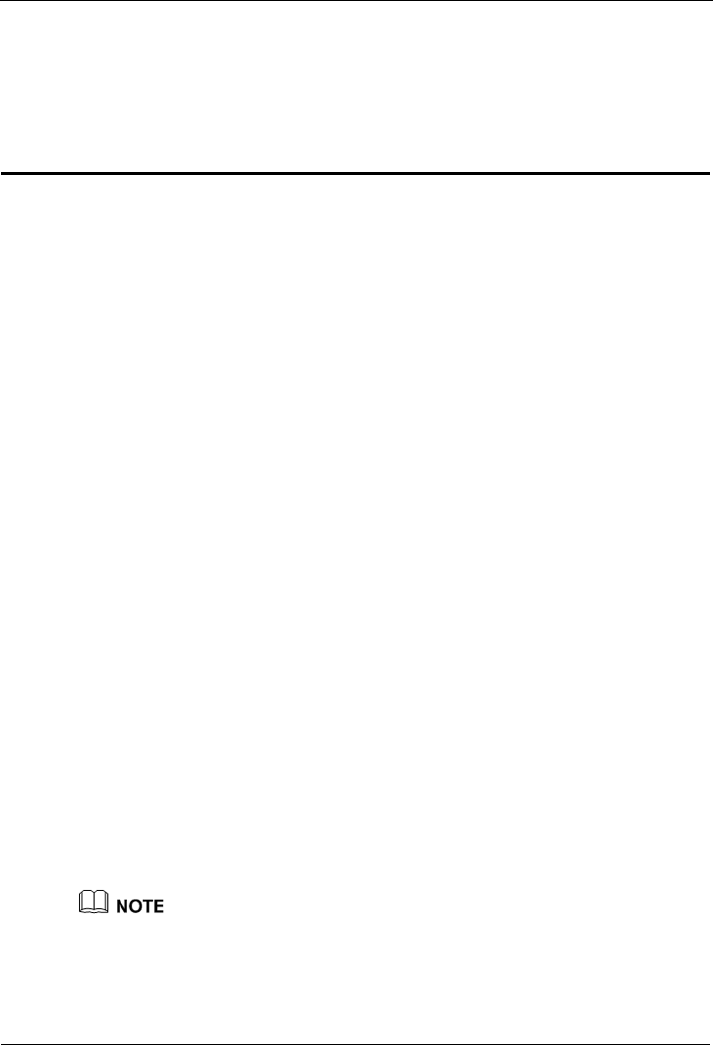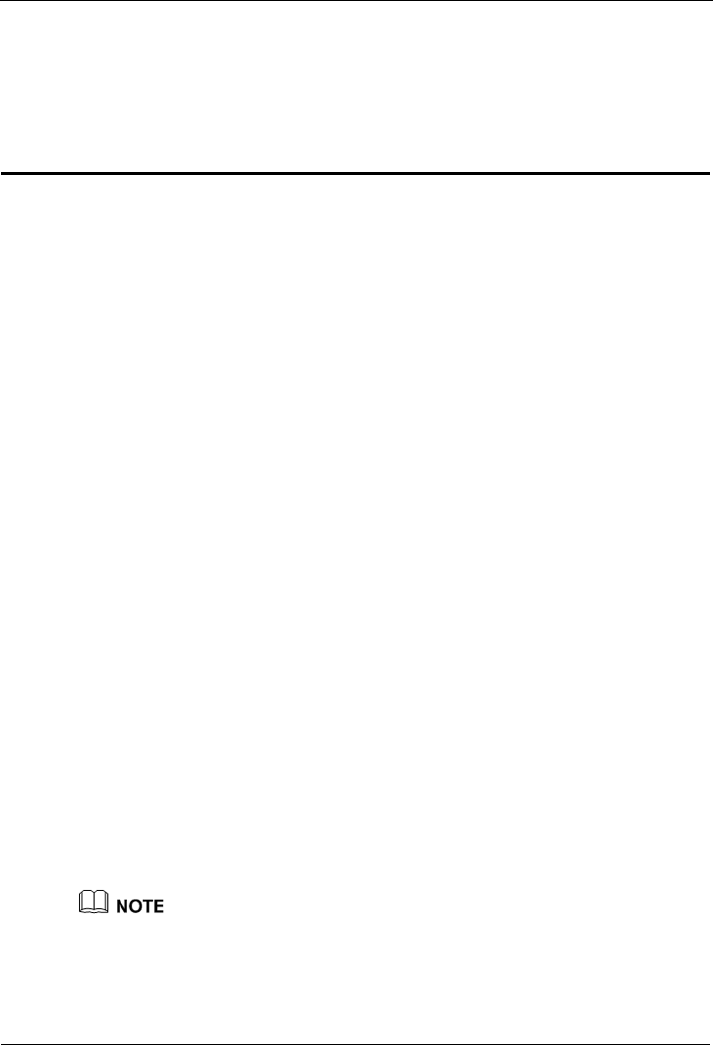
HG232f 300Mbps Wireless Router
5 Configuring Frequently Used Functions
5-1
5 Configuring Frequently Used Functions
5.1 Configuring Multiple Computers to Access the
Internet Simultaneously
Function Overview
The router provides four Ethernet ports and WLAN. Therefore, you can connect multiple
computers to the router over a wireless connection or through the Ethernet ports. The
computers can then access the Internet simultaneously through the routing function of
the router.
Configuration Example
If you have two desktop computers and one laptop with a wireless network adapter
installed, you can configure the desktop computers and laptop to access the Internet
simultaneously. In this example, the laptop is configured to access the Internet over a
wireless connection.
Most router configurations are completed before delivery. You only need to connect the
desktop computers and laptop to the router and set certain Internet access parameters:
Step 1
Connect the two desktop computers to the router by using network cables.
For details, see chapter 3 "Hardware Installation."
Step 2
Connect the laptop to the router wirelessly by configuring the laptop.
For details, see chapter 5 "Configuration of WLAN Parameters."
Step 3
Set the Internet access parameters of the router to connect the router to the Internet.
For details, see chapter 4 "Configuration of Internet Access Parameters."
Step 4
Configure network connections on the desktop computers and laptop so that these
computers can obtain their respective IP addresses automatically.
----End
If the desktop computers and laptop cannot access the Internet after the preceding configuration,
the network service provider may have linked your Internet access account to the Media Access
Control (MAC) address of your previous network adapter. To remove the restriction, see
section 6.7 "Removing the Restriction Caused by the Binding of the Internet Access Account to
the MAC Address."