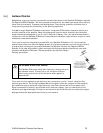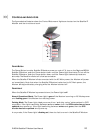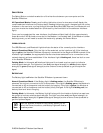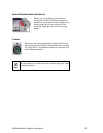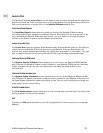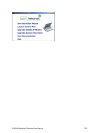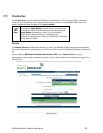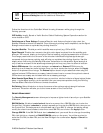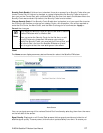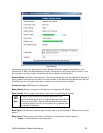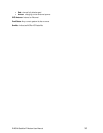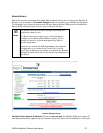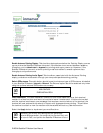;
Note
If Antenna Pointing is disabled, the Pointing Screen will be bypassed. See the
A
dvanced Settings section for additional information.
Follow the directions in the QuickStart Wizard for using this screen while going through the
Pointing process.
GPS Validity: Invalid, Stored or Valid. See the Global Positioning System Operation section for
more details on GPS.
Point Antenna to These Settings: Compass Direction and Antenna Angle to help orient the
Satellite IP Modem toward the satellite. Once this rough pointing is accomplished, use the Signal
Strength meter below to optimise the pointing direction.
Acquired Satellite: This tells you which satellite was acquired (e.g. IOR or AOR).
Signal Strength: This blue bar moves to the right as the signal received from the satellite gets
stronger. The numeric display to the right of the bar is simply a digital representation of the bar.
The orange peak-hold bar at the end of the blue bar identifies the highest signal strength
measured during antenna pointing and will help you optimise the pointing direction. Use this
display when fine tuning the Satellite IP Modem’s orientation to the satellite. Signal strength is
only a relative measure of the satellite signal strength and may vary from location to location.
Switch GPS Antenna: You can switch between an Internal and External GPS Antenna by
selecting one of these two radio buttons. Once you have made the change, select the Apply
button to implement the change. The External option should only be selected when using the
optional external GPS antenna accessory. Instructions on how to connect the optional external
GPS antenna accessory are included with the accessory package.
Mute/Unmute Signal Beep: An audible beep to provide a relative indicator of signal status (faster
beep = higher signal quality) can be emitted from your computer speaker during the Pointing
Process. Select this button to Mute or Unmute the sound.
Exit Pointing: Select this button to leave the screen after optimum signal strength has been
achieved. This action will take you to the home screen on the Control Pad.
SECURITY MANAGEMENT
The Security Management screen allows you to impose a tighter level of security on your Satellite
IP Modem.
SIM PIN Enable: If this box is not checked, there is no prompt for a SIM PIN after you invoke the
Control Pad. If this box is checked, a prompt requests you to enter the SIM PIN each time you run
the Control Pad. This helps prevent unauthorised use of your SIM. To change the setting, simply
modify the check box as desired, enter the current SIM PIN, and click on the Apply button.
Change SIM PIN: If the SIM PIN Enable box is checked, and you would like to change the existing
PIN, click this link or choose the CHANGE SIM PIN option on the menu. You will be required to
enter the Old PIN, the New PIN, and the New PIN again for confirmation. Apply or Cancel the
changes.
R-BGAN Satellite IP Modem User Manual 26