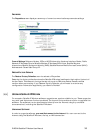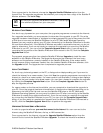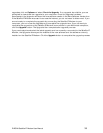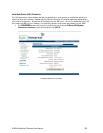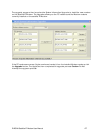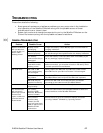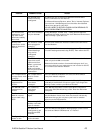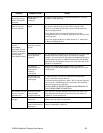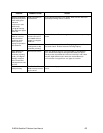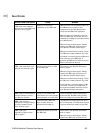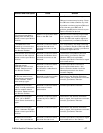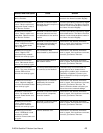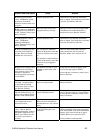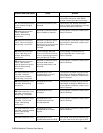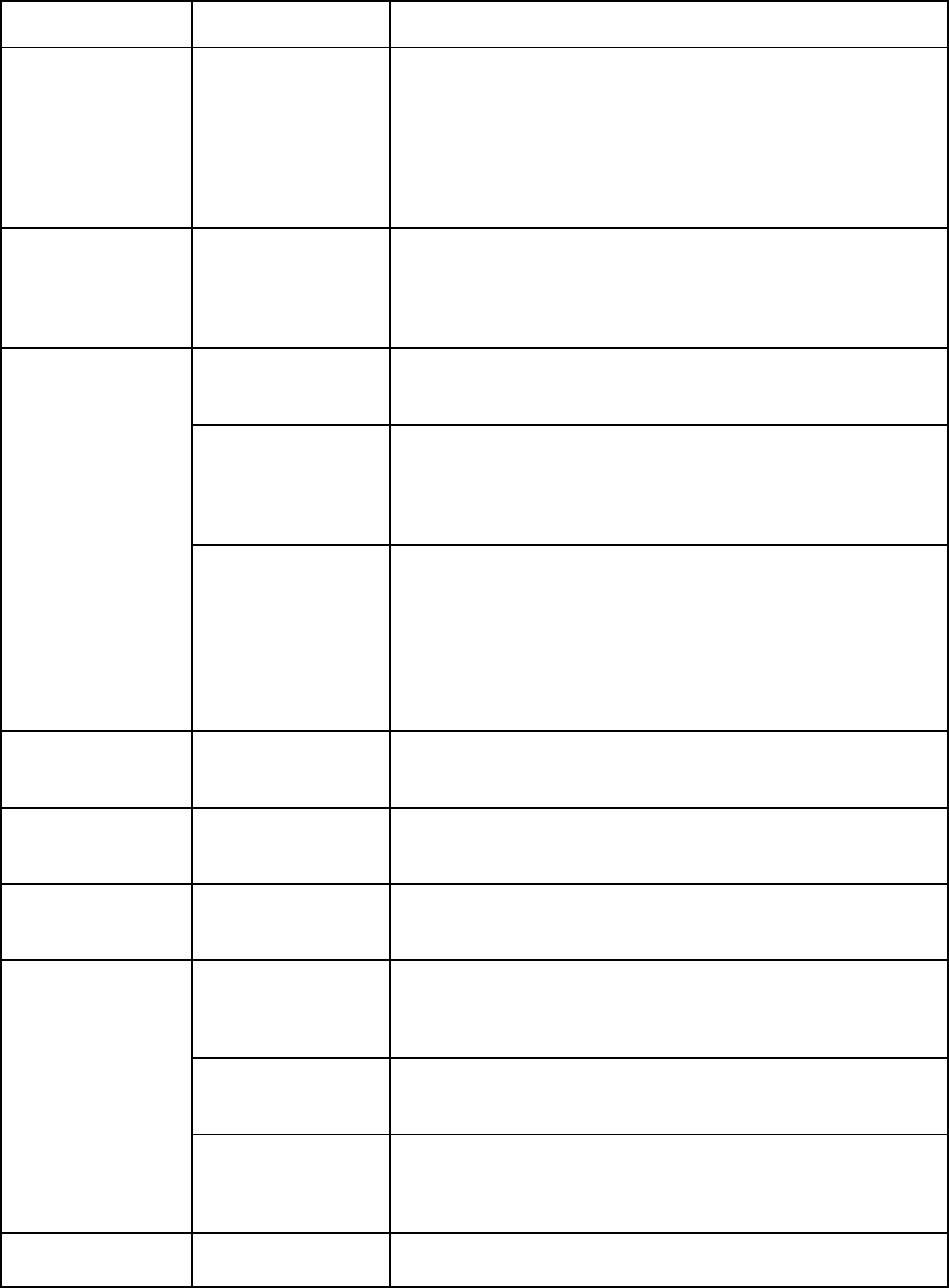
Problem Possible Cause Action
The browser may
not be correctly
configured.
For Netscape, go to Advanced Preferences and select
‘Direct connection to the Internet’.
For Microsoft Internet Explorer, select Tools / Internet Options /
Connections / LAN Settings and uncheck the box labelled
‘Use a proxy server for your LAN’.
YOU MAY NEED TO RECHECK THIS BOX UPON RETURNING TO
YOUR OTHER INTERNET CONNECTION.
The Control Pad
appears to “lock
up” after it has
been successfully
launched.
Java is not enabled
on your browser.
If using Netscape, enable Java. If using Internet Explorer,
download the latest version of the Java Runtime Environment
(JRE) from http://java.sun.com.
The interface cable
is not plugged in
correctly.
Remove and reinsert the interface cable from both the PC
and the Modem.
The PC Windows
network settings
may not be
configured
correctly.
Make sure the Windows network settings in the PC are set to
choose IP settings automatically (DHCP). Then reboot the PC.
Primary LAN
connection to the
Modem does not
function.
The PC can only
have one active
LAN connection.
When connected
to the PC, the
Modem must be
the only active LAN
connection.
Disconnect all other LAN connections. Make sure the Modem
is the only active LAN connection.
Windows limits the number of network bindings to six. If you
have more than six, you must remove one in order for the PC
to communicate with the Modem.
The compass does
not appear to work
correctly.
The compass is not
level or is near
metal.
Place the Satellite IP Modem on a flat and level surface
away from metallic objects.
The Security Code
appears to be
invalid.
The code may
have been
changed.
After three failed attempts to enter the Security Code, you
must switch the Modem off and on again. If you forgot the
Security Code, contact your Service Provider.
The SIM PIN code
appears to be
invalid.
The code may
have been
changed.
If the SIM PIN is blocked, contact your Service Provider to
obtain the PUK (PIN Unlock Key) code. Enter the PUK when
prompted.
No signal or weak
signal.
Make sure no obstruction is blocking the GPS antenna and
that the Modem has a clear view of at least 3/4 of the sky.
Make sure that you do not place your hand or another
object over the GPS antenna.
Determining GPS
position can take
up to 5 minutes.
Wait for 5 minutes. Switch the Modem off and on again.
The Satellite IP
Modem cannot
locate itself using
GPS.
The Modem is
configured to use
an external GPS
antenna.
Go to the Advanced Network Settings page on the Control
Pad and set ‘Switch GPS Antenna’ to ‘internal.’
The Signal Strength
meter on the
Java not enabled
on the browser.
Enable Java applications on the browser.
R-BGAN Satellite IP Modem User Manual
43