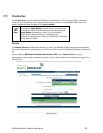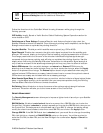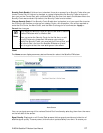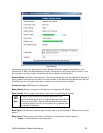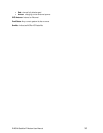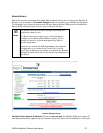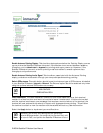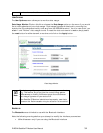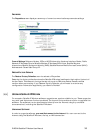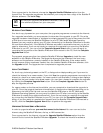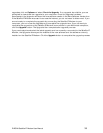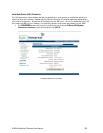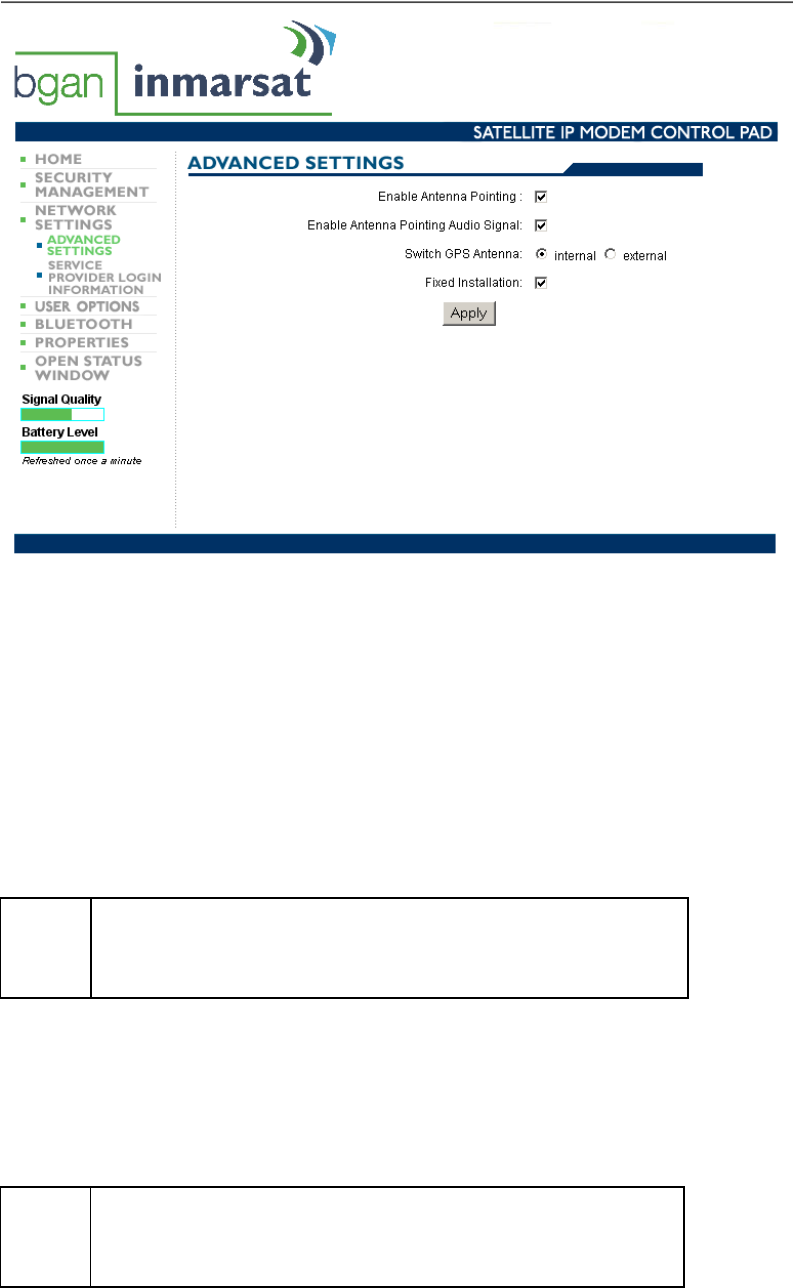
Enable Antenna Pointing Display: This checkbox determines whether the Pointing Display comes
up each time the Satellite IP Modem is booted. If the Modem is not moved between sessions,
this option can be deselected to bypass the pointing state upon power up. However, if the
Satellite IP Modem is moved, antenna pointing must be enabled to ensure optimum data
throughput and performance.
Enable Antenna Pointing Audio Signal: This checkbox, associated with the Antenna Pointing
display, enables or mutes audio through your computer speakers during pointing.
Switch GPS antenna: This radio button should be set to whatever type of GPS antenna is installed
in your Satellite IP Modem, Internal or External. The External option should be selected only when
using the optional external GPS antenna accessory.
;
Note
NEW FEATURE:
FIXED INSTALLATION
Fixed Installation: The Fixed Installation check box is for those Users that have their terminal
installed in a fixed location and want to be able to leave it unattended. If this box is checked
and the terminal receives an error message that requires a manual reboot of the terminal, the
terminal will now automatically reboot on its own and bypass antenna pointing. This will allow
the terminal to obtain a new connection with the satellite without any User intervention.
Select the Apply button to implement your modifications.
;
Note
Whenever you modify any settings on the Advanced
Network Settings screen, you must exit the Control Pad, exit
the Launch Pad, and power the Satellite IP Modem off and
R-BGAN Satellite IP Modem User Manual
33