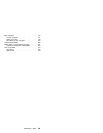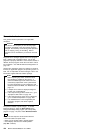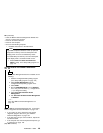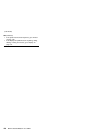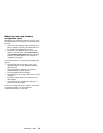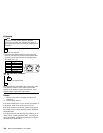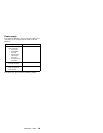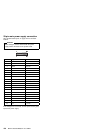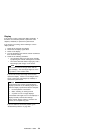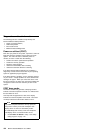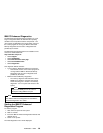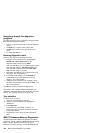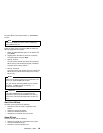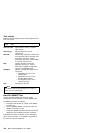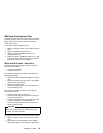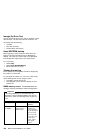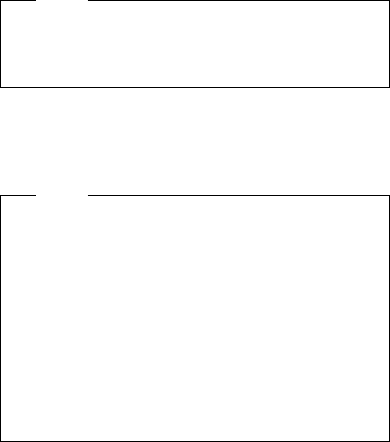
Display
If the screen is rolling, replace the display assembly. If
that does not correct the problem, replace the video
adapter (if installed) or replace the system board.
If the screen is not rolling, do the following to run the
display self-test:
1. Power-off the computer and display.
2. Disconnect the display signal cable.
3. Power-on the display.
4. Turn the brightness and contrast controls clockwise to
their maximum setting.
5. Check for the following conditions:
You should be able to vary the screen intensity
by adjusting the contrast and brightness controls.
The screen should be white or light gray, with a
black margin (test margin) on the screen.
Note
The location of the test margin varies with the
type of display. The test margin might be on the
top, bottom, or one or both sides.
If you do not see any test margin on the screen,
replace the display. If there is a test margin on the
screen, replace the video adapter (if installed) or
replace the system board.
Note
During the first two or three seconds after the
display is powered on, the following might occur
while the display synchronizes with the computer.
Unusual patterns or characters
Static, crackling, or clicking sounds
A “power-on hum” on larger displays
A noticeable odor might occur on new displays or
displays recently removed from storage.
These sounds, display patterns, and odors are
normal; do not replace any parts.
If you are unable to correct the problem, go to
“Undetermined problem” on page 206.
IntelliStation - 6866
131