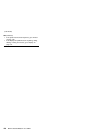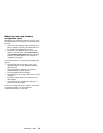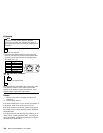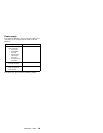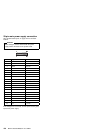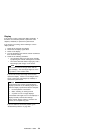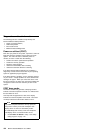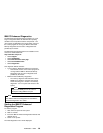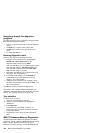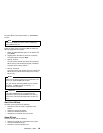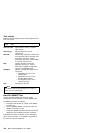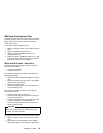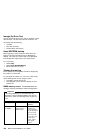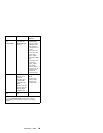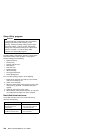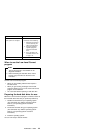Navigating through the diagnostic
programs
Use either the mouse or the keyboard to navigate through
the Enhanced Diagnostics program.
Use the cursor movement keys to navigate within the
menus.
The Enter key is used to select a menu item.
The Esc key is used to back up to the previous
menu.
For online help select F1.
Running diagnostic tests
There are four ways to run the diagnostic tests:
1. Using the cursor movement keys, highlight Run
Normal Test or Run Quick Test from the
Diagnostics Menu and then press Enter.
This will automatically run a pre-defined group of tests
from each test category. Run Normal Test runs a
more extensive set of tests than does Run Quick
Test and takes longer to execute.
2. Press F5 to automatically run all selected tests in all
categories. See “Test selection.”
3. From within a test category, press Ctrl-Enter to
automatically run only the selected tests in that
category. See “Test selection.”
4. Using the cursor movement keys, highlight a single
test within a test category and then press Enter. This
will run only that test.
Press Esc at any time to stop the testing process.
Test results, (N/A, PASSED, FAILED, ABORTED), are
displayed in the field beside the test description and in the
test log. See “Viewing the test log” on page 138.
Test selection
To select one or more tests:
1. Open the corresponding test category.
2. Using the cursor movement keys, highlight the
desired test.
3. Press Space bar.
A selected test is marked with a chevron, >>.
Pressing the space bar again de-selects a test and
removes the chevron.
4. Repeat steps 2 and 3 above to select all desired
tests.
IBM PC Enhanced Memory Diagnostics
The IBM PC Enhanced Memory Diagnostics provide the
capability to identify a particular RIMM pair that fails during
testing. Use the System board memory section to
reference the memory sockets, or select F1 twice to load
134 IBM PC 300/IntelliStation Vol 3 HMM