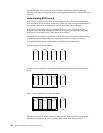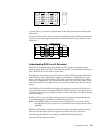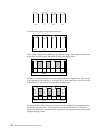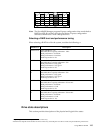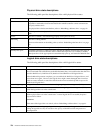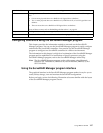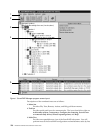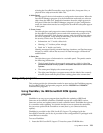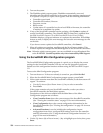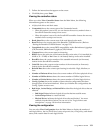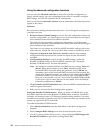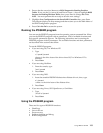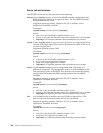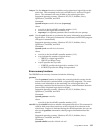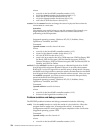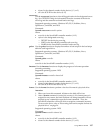130 Hardware Maintenance Manual: xSeries 250
2. Turn on the system.
3. The FlashMan splash screen appears. FlashMan automatically scans and
identifies each ServeRAID controller in the system. After scanning completes and
if an update is required, a report screen appears with the following information:
• Controller types found
• Controller slot number, if known
•Firmware version
•BIOS version
• Update status. If a controller has down-level BIOS or firmware, the controller
is marked as a candidate for update.
4. If any of the ServeRAID controller require updating, click Update to update all
marked ServeRAID controllers. The controller BIOS or firmware is updated from
the IBM ServeRAID Support CD or IBM ServeRAID Device Driver Diskette.
FlashMan displays a progress indicator as it updates the controllers. If FlashMan
detects an error, it displays the error message and saves the error message to a file
on the disk.
If you do not want to update the ServeRAID controllers, click Cancel.
5. When all updates are complete, scroll through the New Feature window. This
window reports the changes that FlashMan applied to the ServeRAID controllers.
Note: When the splash screen appears, you can use Ctrl+L to copy all updated files
to the RAMDISK. Use this keystroke only when instructed by IBM Support.
Using the ServeRAID Mini-Configuration program
The ServeRAID Mini-Configuration program is a quick way to display the current
settings for the ServeRAID controller. You also can use this program to perform a
limited set of the configuration functions without using the IBM ServeRAID Support
CD.
To access the Mini-Configuration program:
1. Turn on the server. If the server already is turned on, press Ctrl+Alt+Del.
2. When the ServeRAID Mini-Configuration prompt appears, press Ctrl+I.
3. If the system contains more than one ServeRAID controller, a selection screen will
appear. To continue:
a. Use the Up Arrow (Ν) or Down Arrow (∼) key to select a controller.
b. Press Enter.
If the system contains only one ServeRAID controller, or after you select a
ServeRAID controller, the Main Menu appears.
Descriptions of the choices available from the Main Menu of the Mini-
Configuration program are as follows:
• View Controller Status shows the current status of the ServeRAID controller.
(See “Viewing the controller status” on page 131 for more information.)
• View Configuration shows the current configuration information for the
ServeRAID controller. (See “Viewing the configuration” on page 131 for more
information.)
• Advanced Functions is used to initialize the configuration, import
configuration from drives, configure BIOS settings, and view the controller
and PCI information. (See “Using the advanced configuration functions” on
page 132 for more information.)
4. Use the Up Arrow (Ν) or Down Arrow (∼) key to highlight your choice; then, press
Enter.