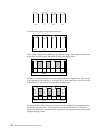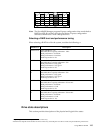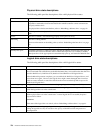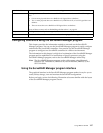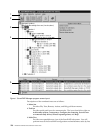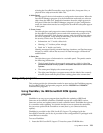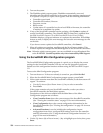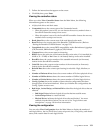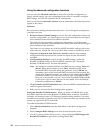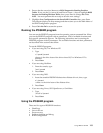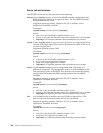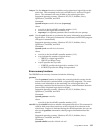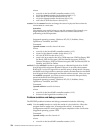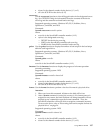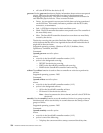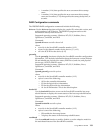132 Hardware Maintenance Manual: xSeries 250
Using the advanced configuration functions
You can select the Advanced Functions to restore the controller configuration to
factory default settings, copy the configuration from drives to controller, configure
BIOS settings, and view the controller and PCI information.
When you select the Advanced Functions from the Main Menu, the following choices
appear on the screen.
Attention:
Be careful when making selections from this menu. If you change the configuration,
you might lose data.
• Restore to Factory Default Settings is used to reset the configuration. When you
reset the configuration, you will not have access to any data stored on the logical
drives attached to the selected ServeRAID controller.
This choice deletes the existing configuration information, sets all functional
physical drives attached to the controller to the Ready state, and deletes all logical
drives defined for the controller.
This choice does not change any of the ServeRAID controller settings (such as the
stripe-unit size, rebuild rate, and so on) from their current or customized values.
• Copy the Configuration from Drives to Controller reads the most common
configuration from the drives in the system and copies it to the ServeRAID
controller.
• Configure BIOS Settings is used to modify the BIOS settings, such as the
Bootable CD-ROM setting, for the ServeRAID controller. (See “Setting the
Bootable CD-ROM feature” for more information.)
Note: The Multiple Controller mode for extra BIOS has two settings: Erase and
Shrink. When this parameter is set to Erase, redundant copies of the
ServeRAID BIOS are erased. When this parameter is set to Shrink, the
redundant copies of the ServeRAID BIOS are removed from memory but
stored in the controller for future use. When you have multiple ServeRAID
controllers installed, you need only one active copy of ServeRAID BIOS.
However, to ensure that you have a copy of the ServeRAID BIOS available
if your active copy becomes defective or unavailable, leave the Multiple
Controller parameter set to Shrink.
• View Controller and PCI Information shows the ServeRAID controller hardware
and PCI register information.
• Exit is used to exit from the Mini-Configuration program.
Setting the Bootable CD-ROM feature: When you attach a CD-ROM drive to the
ServeRAID controller and set the Bootable CD-ROM feature to Yes, the ServeRAID
controller will attempt to start a CD that has a bootable startup partition, if no other
controller in the system is currently using INT13 extensions. Only one controller in the
system can support the INT13 extensions.
To enable the Bootable CD-ROM feature:
1. Select Advanced Functions from the Main Menu of the Mini-Configuration
program.
2. Select Configure BIOS Settings from the Advanced Functions menu.
3. Use the Up Arrow (Ν) and Down Arrow (∼) keys to highlight BIOS Support for
Bootable CD-ROM then press Enter to change No to Yes.