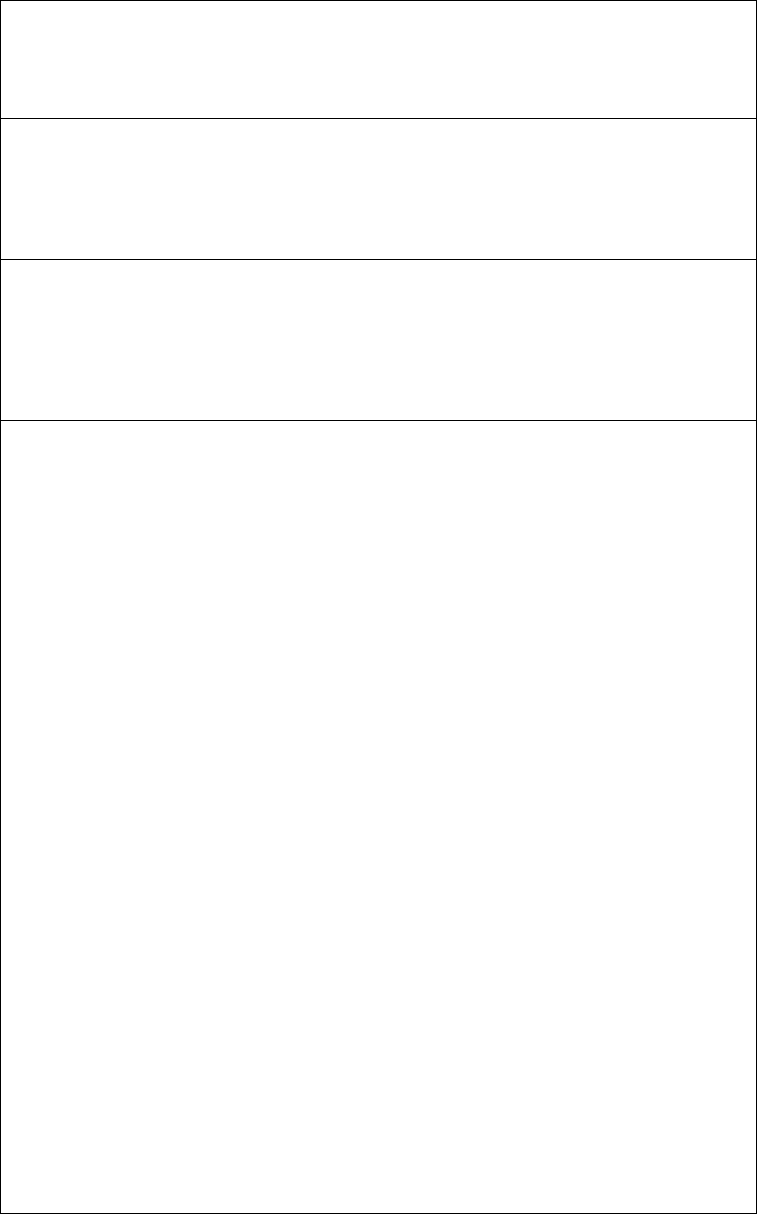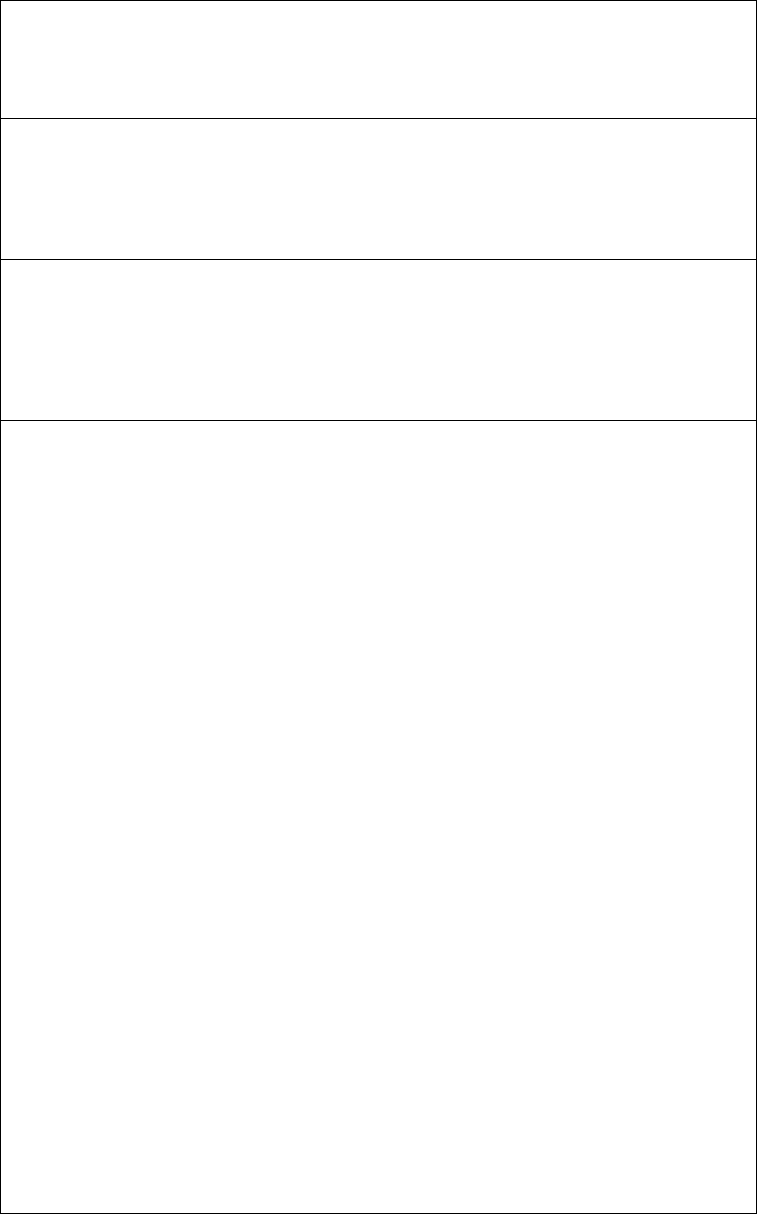
16 Hardware Maintenance Manual: xSeries 250
Auto rearrange.
Explanation: Auto rearrange is enabled or disabled.
Action: This is an information message. No action is required.
Battery-Backup Write Cache Not Responding
Explanation: BIOS code detected a bad or failed battery-backup write cache.
Action: Press F9 to remove the battery-backup write cache from the configuration, or press
F10 to exit without change.
Battery-Backup Write Cache Replacement
Explanation: The ServeRAID controller detects that the battery-backup write cache is
defective.
Action: Press F8 if you replaced the battery-backup write cache, or press F10 if you have not
replaced the battery-backup write cache.
Configured drives are missing.
Explanation: When the ServeRAID controller detects that a previously configured drive is
missing, the following message appears:
x online drives not responding
where x is the number of drives not responding. Example of a possible message: Online
Drive on Channel 3 SCSI ID 3 is not responding.
Action: Press one of the following keys:
F2 – Detailed description. Press this key for a detailed description of the problem, such as the
example message above.
F4 – Retry. Press this key after correcting a problem. For example, press F4 after you turn on
the external storage enclosure that contains the physical drive.
F5 – Change the configuration and set the drives to defunct. Press this key to accept the new
state that the ServeRAID controller will assign to the drive. For example, the ServeRAID
controller will assign the drive a state of defunct or empty. You can also press F5 when you
must remove a drive. RAID level-1 and RAID level-5 logical drives are present, and
performance in a degraded mode is acceptable. The ServeRAID controller will assign the
drive a state of defunct, but the server can complete startup. However, the array will remain
in critical mode and the potential for data loss will exist until you replace and rebuild the
defunct drive. To prevent the loss of data, replace and rebuild the defunct drive in a timely
manner.
Note: A physical drive in the defunct state does not necessarily mean that you need to
replace the drive. Before you replace the drive, ensure that:
1. All cables are connected properly to the backplane and to the physical drive.
Also, ensure that all cables inside the server are connected properly.
2. The hot-swap drive trays are seated properly in the drive bay.
3. Try rebuilding the drive if you have not already done so. See “Rebuilding a
defunct drive” on page 23 for more information.
After you perform these steps, if the physical drive does not function properly, replace the
drive.
F10 – Continue booting without changing the configuration. Press this key to continue
without change to the configuration.