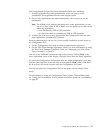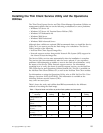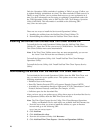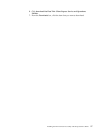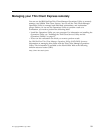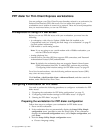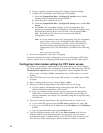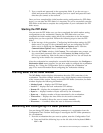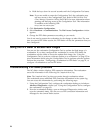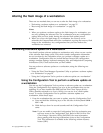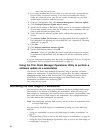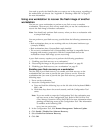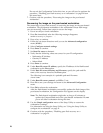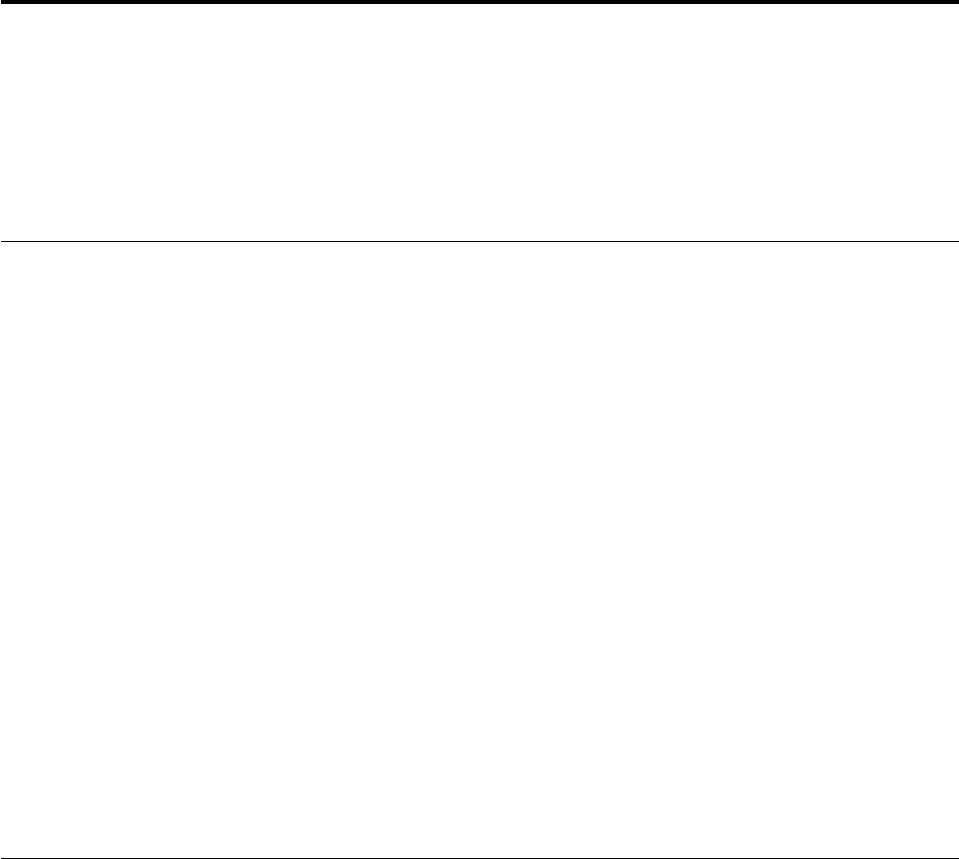
PPP dialer for Thin Client Express workstations
You can configure your Thin Client Express (hereafter referred to as workstation) for
Point-to-Point Protocol (PPP) dial access. You can utilize this option if your
workstation uses a modem to connect to a network. There are several prerequisites
that you must meet before you can use PPP dialer.
Prerequisites for using PPP dial access
Before you can use PPP dial access with your workstation, you must have the
following:
v A workstation, with a Service Update 1 BOM flash file installed on its
CompactFlash card (see “Altering the flash image of a workstation” on page 25
for flash update information).
v USB modem or serial analog modem.
Note: If you are going to use a serial modem with a N2800e workstation, you
need an USB-to-serial adapter.
v Analog telephone line.
v Internet Service Provider (ISP) that supports PPP connections, and Password
Authentication Protocol (PAP) authentication.
Note: By default, the workstation does not recognize Domain Name System
(DNS) information from ISPs. To enable DNS, perform the procedure,
“Configuring initial modem settings for PPP dialer access” on page 22.
For a list of tested modems, visit the following uniform resource locator (URL):
http://www.ibm.com/pc/support
Click NetVista—>NetVista thin client—>Advanced Search, and then search for
modems, under IBM NetVista Thin Client.
Configuring a workstation for PPP dialer
You need to perform the following procedures to configure a workstation for PPP
dialer access:
1. “Preparing the workstation for PPP dialer configuration” on page 21
2. “Configuring initial modem settings for PPP dialer access” on page 22
3. “Starting the PPP dialer” on page 23
Preparing the workstation for PPP dialer configuration
Follow these steps to configure your workstation for PPP dialer access.
1. Power on the workstation.
2. If the workstation does not automatically display the Setup Utility Simple
configuration menu, press Esc to enter the Setup Utility. If the workstation
displays the Advanced configuration menu, select Simple configuration, and
press Enter.
3. From the Setup Utility Simple configuration menu:
a. Choose a language setting.
© Copyright IBM Corp. 2000 21