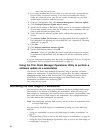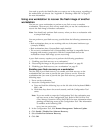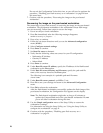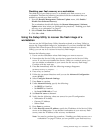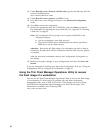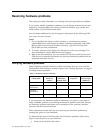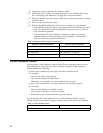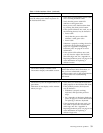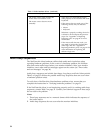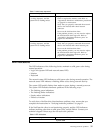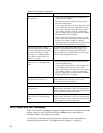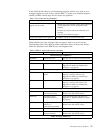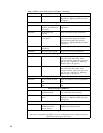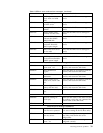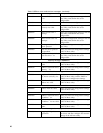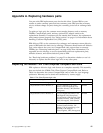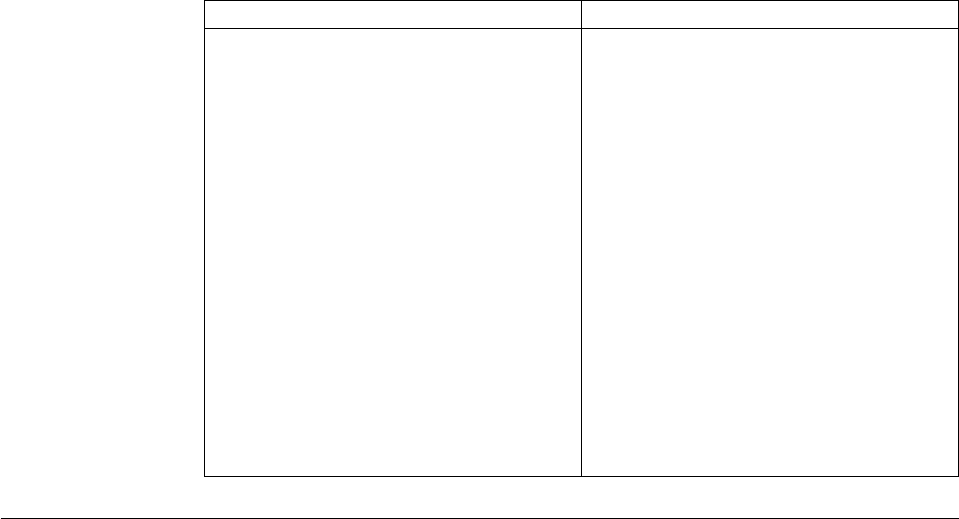
Table 4. Visible hardware failure (continued)
Symptom What you should do
v The mouse cursor stops moving; the
mouse does not function at all.
v The mouse cursor does not move
smoothly.
1. Verify that you connected the mouse
cable properly to the NetVista thin client
keyboard.
2. If the mouse does not work, any of the
following devices may be defective:
v Mouse
v Keyboard
Substitute a properly working device for
a defective device. Repeat the previous
steps. See “Appendix A. Replacing
hardware parts” on page 41 for more
information.
3. If the mouse still does not work, you
may need to replace the NetVista thin
client logic unit. See “Appendix A.
Replacing hardware parts” on page 41 for
more information on replacing the
defective logic unit.
Audio beep sequences
The NetVista thin client hardware utilizes both audio and visual alerts when
reporting hardware problems. In the event of a hardware problem, the NetVista
thin client emits audio beeps before your monitor initializes. After your monitor
initializes, error codes and text messages appear on the screen (see “Error codes
and text messages” on page 36).
Audio beep sequences can include short beeps, long beeps, and brief silent periods.
Table 5 on page 35 defines the possible audio beep sequences that can occur when
a hardware problem exists.
To verify that a NetVista thin client hardware problem exists, ensure that you
complete the instructions in “Verifying hardware problems” on page 31.
If the NetVista thin client is not functioning properly, and it is emitting audio beep
sequences, consult Table 5 on page 35. Contact your technical support if these steps
do not resolve the problem.
Notes:
1. These beep sequences are in a numeric format which indicates the sequence of
the audio output.
2. Audio beep sequences do not occur after the monitor initializes.
34