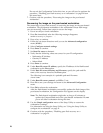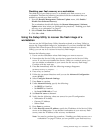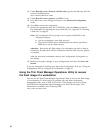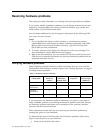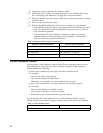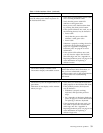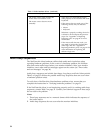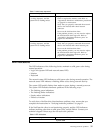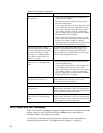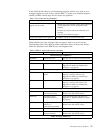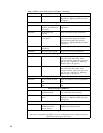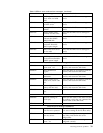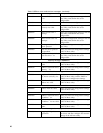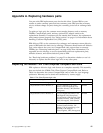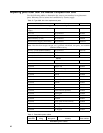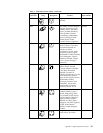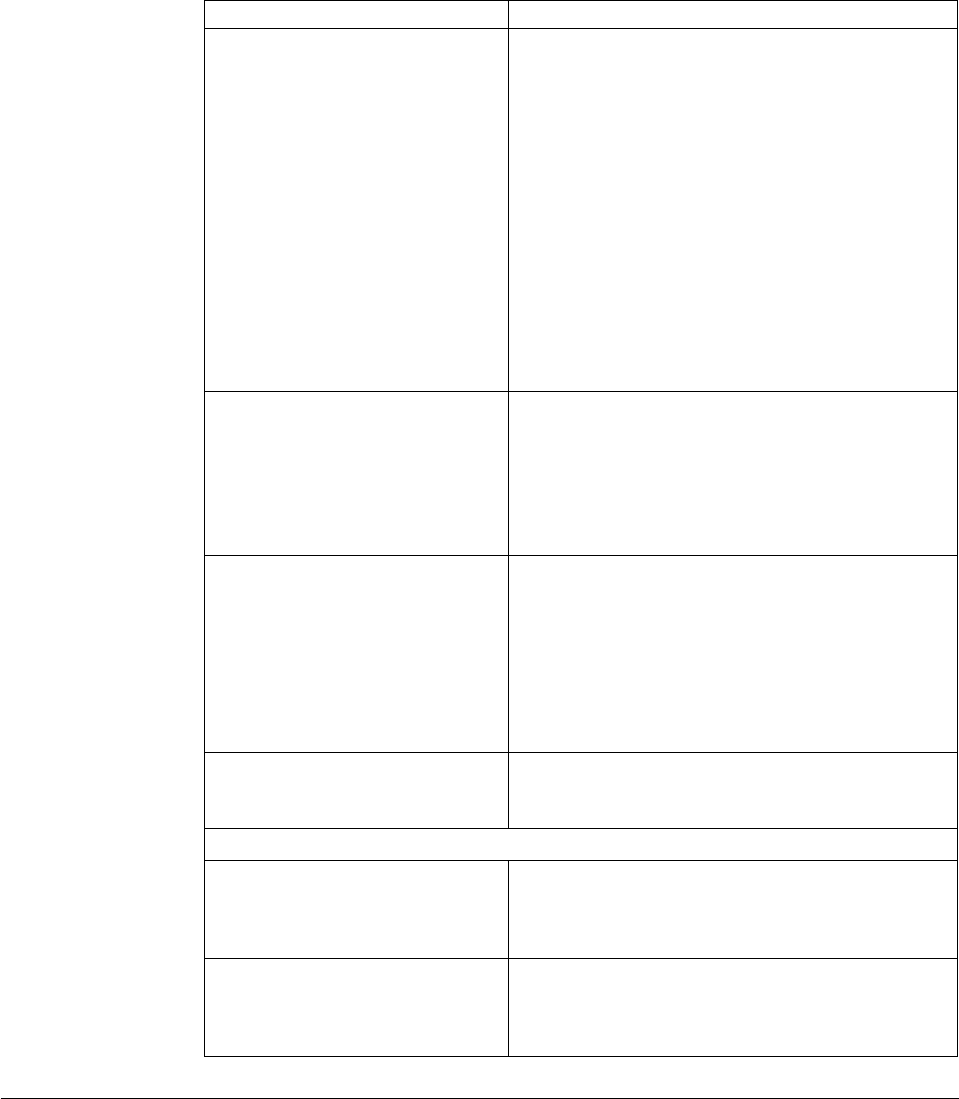
Table 6. LED indications (continued)
Symptom What you should do
The system LED fails to function
after power on.
1. Verify that you plugged the power cable into a
working electrical outlet.
2. Press the white power button to reset power to
the NetVista thin client.
3. If the system LED does not work, the power cable
may be defective. Substitute a properly working
power cable, and then repeat the steps. Contact
your reseller, or IBM, to request a replacement
part (see “Replacing parts other than the N2800e
CompactFlash card” on page 42).
4. If the system LED still does not work, you may
need to replace the NetVista thin client logic unit.
Contact your reseller, or IBM, to request a
replacement part (see “Replacing parts other than
the N2800e CompactFlash card” on page 42).
A power interruption during a
software update occurs. When you
power on the NetVista thin client,
the system LED shows a solid
green color, or a flashing amber
color, and the monitor does not
display any screens.
The software on the NetVista thin client may be
damaged. Contact IBM Service and Support, and
refer to “Appendix D. Recovering the boot block
image” on page 53 for information on recovering the
software on the NetVista thin client.
The system LED shows a solid
amber color, or a flashing amber
color.
1. Press the white power button to reset power to
the NetVista thin client.
2. If the system LED still shows a solid amber color,
or a flashing amber color, you may need to
replace the NetVista thin client logic unit. Contact
your reseller, or IBM, to request a replacement
part (see “Replacing parts other than the N2800e
CompactFlash card” on page 42).
The system LED flashes amber
once shortly after power off.
The NetVista thin client hardware automatically
enables Wake-On-LAN (WOL). This is not an
indication of a hardware problem.
Monitor LED
The monitor LED fails to function
after power on.
If the problem still persists after you verified the
monitor cable connections, or after you substituted a
properly working monitor, refer to the documentation
for your monitor for more information.
The monitor LED shows a solid
amber color, or a flashing amber
color.
If the problem still persists after you verified the
monitor cable connections, or after you substituted a
properly working monitor, refer to the documentation
for your monitor for more information.
Error codes and text messages
Error codes and text messages can appear on the bottom of your screen during the
startup sequence of the NetVista thin client. NSBxxxx error codes and text
messages indicate only hardware problems.
To verify that a NetVista thin client hardware problem exists, ensure that you
complete the instructions in “Verifying hardware problems” on page 31.
36