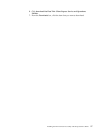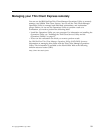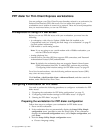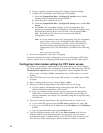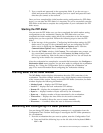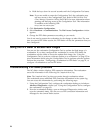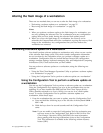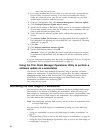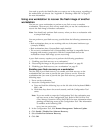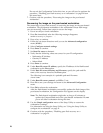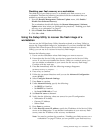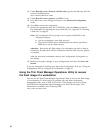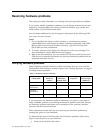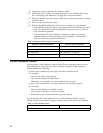Altering the flash image of a workstation
There are two methods that you can use to alter the flash image of a workstation:
v “Performing a software update on a workstation” on page 25.
v “Recovering the flash image of a workstation” on page 26.
Notes:
1. When you perform a software update to the flash image of a workstation, you
are only updating the software files. The workstatoin saves any configuration
settings that you have made, during the software flash update process.
2. When you recover the flash image of a workstation, the recovery server
reformats the CompactFlash card of the workstation, copying the recovery flash
image to the workstation. Any configurations that you have made to the
workstation are removed.
Performing a software update on a workstation
You should perform software updates on workstations only when a newer version
of the software flash image exists. Files which contain configuration information
are not rewritten by the workstation when you perform a software update on a
workstation. Configuration files can include Internet Protocol (IP) configuration
settings, emulator settings, keyboard remapping files, and Independent Computing
Architecture (ICA) Client sessions that you have added.
You can perform a software update on a workstation, using the following two
methods:
v “Using the Thin Client Manager Operations Utility to perform a software update
on a workstation” on page 26
v “Using the Configuration Tool to perform a software update on a workstation”
Using the Configuration Tool to perform a software update on
a workstation
You can use the Configuration Tool to perform a software update on a workstation.
Using the Configuration Tool requires you to be at the workstation that you are
updating. If you have installed the IBM NetVista Thin Client Express Service
Utility (hereafter referred to as Service Utility), you can use it as a flash update
source. To use the Configuration Tool to perform a software update on a
workstation, follow these steps:
1. From the workstation that you want to update, enter the Configuration Tool:
a. Press and hold the following keys on the left side of the keyboard: Shift +
Ctrl + Alt.
b. Hold the keys down for several seconds until the Configuration Tool
starts.
Note: If you are unable to enter the Configuration Tool, the workstation may
not have access to the Configuration Tool. Refer to IBM NetVista Thin
Client Manager Operations Utility (SA23-2813) for more information
about granting and denying workstations access to the Configuration
Tool. This information is available at the following uniform resource
locator (URL):
© Copyright IBM Corp. 2000 25