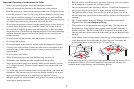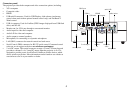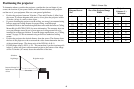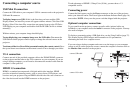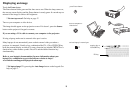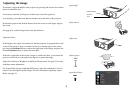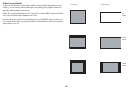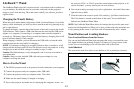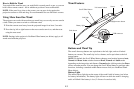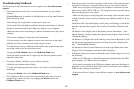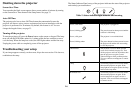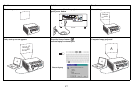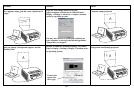11
Connecting a video device
You can connect video devices such as VCRs, DVD players, camcorders, digital
cameras, video game consoles, HDTV receivers, and TV tuners to the projector.
You can connect the audio directly to the projector to get sound from the built-in
speaker, or you can bypass the projector’s audio system and connect the audio
directly from your source to a stereo or home theater system.
You can connect the projector to most video
devices that can output video. You
cannot directly connect the coaxial cable that enters your house from a cable or
satellite company, the signal must pass through a tuner first. Examples of tuners are
digital cable boxes, VCRs, digital video recorders, and satellite TV boxes.
Basically, any device that can change channels is considered a tuner.
Before connecting your projector, you should decide which
aspect ratio you want to
use. The projector’s Aspect Ratio setting is accessed through the Resize button on
the remote or through the projector’s Basic Picture Menu. See page 31 for more
information.
Video device connections
No video cables are provided with the projector. You can order cables from InFocus
or provide your own.
HDMI 1.3 connection
HDMI is a standard, uncompressed, all-digital audio/video interface. HDMI
provides an interface between sources, such as set-top boxes, DVD players, and
receivers and your projector. Plug an HDMI cable into the video-out connector on
the video device and into the HDMI connector on the projector.
To take advantage of HDMI 1.3 Deep Color (30 bit), you must have a 1.3-
c
ompatible source.
Composite video connection
Plug the composite video cable’s yellow connector into the video-out connector on
the video device. Plug the other yellow connector into the yellow Video connector
on the projector.
If your source uses RCA connectors, connect the red audio-out
connector on the
audio source to the red audio-in connector on the projector and white audio-out
connector on the audio source to the white audio-in connector on the projector.
If your source uses a 3.5mm stereo connector
, connect it to the 3.5mm audio-in
connector on the projector.
VGA connection
If your video device has a 15-pin VGA output, plug one end of the included
computer cable into the VGA connector on your video source. This connector may
be labeled “To Monitor” on the video source. Plug the computer cable into the VGA
connector on the projector.
Component video connection
If your HD video device has component connectors, an optional Component to
VGA adapter can be used. Plug the component cable into the video device. Plug the
other end of the component cable into the adapter and plug the adapter into the
VGA connector.