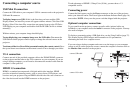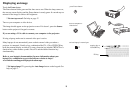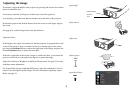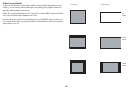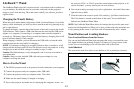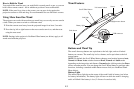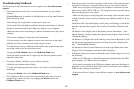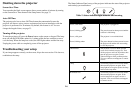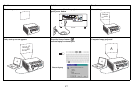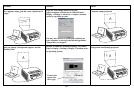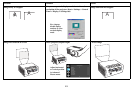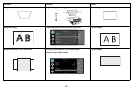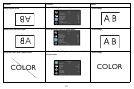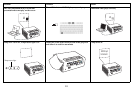15
Troubleshooting LiteBoard
For the most up-to-date information, visit our support site at www.infocus.com/
support
• If the wand doesn't work at all, or it works intermittently, try one of these
solutions:
- Pr
ess to Move may be enabled; try holding down one of the wand’s buttons
while moving the wand.
- Press the tip, left or right button on the wand to turn it on.
- If the wand's blue Link light never blinks, then the wand's battery is fully dis-
charged; connect the wand to the USB power adapter or your computer.
- Make sure the wand is not pointing at a shadow an
d make sure its tip is not in
a shadow.
- If the room is brightly lit, r
educe the room illumination.
- If you're trying to use the computer's mouse at
the same time as the wand,
point the wand away from the screen while using the mouse.
- If someone else is using a different wand wi
th the same projector, they must
stop using it before you can use another wand.
- Change the Lin
k Channel value in the LiteBoard Wand menu.
- Reset the wand: push the end of a paper clip
into the reset opening on the
underside of the wand.
• If accurate clicking is difficult, try o
ne of these solutions:
- Hold the wand steadier when clicking.
- Use the wand right up against the screen
so it's easier to avoid unexpected
movements.
- Change the Moti
on value in the LiteBoard Wand menu.
• If it is difficult to draw or move freely because
the wand wants to move in
straight lines or draw extra lines, try changing the Motion value in the
LiteBoard Wand menu.
• If the mouse pointer is in the wrong place on the screen,
or the mouse pointer's
movement is restricted to only part of the screen, try one of these solutions:
- Make sure your projector is displaying the
computer's screen and not some
other source (such as DVD, VCR, etc.). To change the source, press the Source
button on the projector or its remote.
- Make sure the projector is displaying t
he same image as the computer's main
or built-in monitor (don't extend your desktop onto multiple monitors). To cor-
rect this:
On Windows XP: Open the Display control pane
l, click Settings, click the dis-
play that represents the projector, then un-check “Extend my Windows desk-
top...”.
On Windows Vista: Right-click on the desktop, choose
Personalize..., click
Display Settings, click the display that represents the projector, then un-check
“Extend the desktop...”
On Windows 7.0: Right-click on the desktop,
choose Screen Resolution, click
the display that represents the projector, and then choose the “Duplicate Dis-
play...” under Mult
iple Displays.
On Macintosh: Select Sys
tem Preferences from the Apple Menu, then select
Displays. Click Arrangement, and check “Mirror Displays.”
• If the battery light does not turn on when the wand is being charged, try one of
the
following:
- Make sure a USB cable is connected
between the wand and either the USB
power adapter, or a USB port on your computer.
- If the wand is connected to the USB power
adapter, make sure the adapter is
plugged in to a live electrical outlet. If the wand is connected to your computer,
make sure the computer is powered on.
- If the wand still won't charge, contact InFo
cus support at: www.infocus.com/
support.