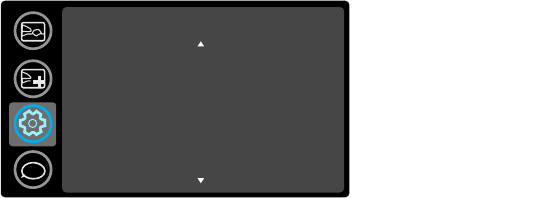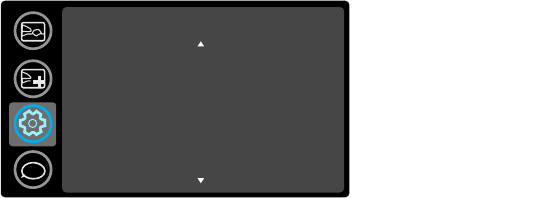
34
the left and right arrow keys to change the source’s audio input. Press Menu when
done changing audio inputs.
Auto Source:
When this feature is On, the projector automatically finds the active
source, checking the selected Power-up Source first. When this feature is Off, the
projector defaults to the source selected in Power-up Source. To display another
source, you must manually select one by pressing the Source button on the remote
or keypad.
Setup
Auto Source
Power-up Source
USB Display Source
Composite SCART
Video Standard
Closed Caption
Ceiling Mount
Rear Project
On
VGA1
On
RGB
Auto
Off
Off
Off
i
Power-up Source: determines which source the projector checks first for active
video during power-up.
USB Display Source: when enabled, allows the USB mini-B to display images
over USB.
Composite SCART: selects SCART connection type. This setting is only used for
projectors where SCART can be connected to a single existing source (e.g. VGA),
not on projectors where SCART must be connected to multiple sources (e.g.
composite + component).
Video Standard: Whe
n
this feature is set to Auto, the projector attempts to
automatically pick the video standard based on the input signal it receives. (The
video standard options may vary depending on your region of the world.) If the
projector is unable to detect the correct standard, the colors may not look right or
the image may appear “torn.” If this happens, manually select a video standard by
selecting NTSC, PAL, or SECAM from the Video Standard menu.
Closed Captions (muted): controls closed caption display wh
ile audio is muted. If
this setting is not off, and audio is muted, and the source is NTSC and contains
captions on the selected channel, then the projector must display caption text
overlaid on the image.
Closed Captions (unmuted): cont
rols closed caption display while audio is not
muted. If this setting is not off, and audio is not muted, and the source is NTSC and
contains captions on the selected channel, then the projector must display caption
text overlaid on the image.
Ceiling Mount: tur
ns the
image upside down for ceiling-mounted projection.
Rear Project: reverses the image so you can project from behind a translucent
screen.
Prevent PC Screen Saver: prevents
your computer from going into Screen Save
mode. The projector must be connected to the PC via a USB cable for this feature to
work.
Search Screen: allows you to display
a blank screen instead of the default screen at
startup, and when no source is detected.
Take Snapshot...:
ca
ptures the current image and allows it to be used as the search
screen image.
Disable Snapshot: al
lows
the user to disable the snapshot capability.
Show Messages: displays status messages (such as “Searching”) in the lower-left
corner of the screen.
Menu Offset: a
llows you to change the position of the On Screen Display items.
Menu Transparency: allows y
ou to change how much of the projected image
behind the menu you can see. As the value increases, more of the image behind the
menu is visible.
Magnify Controls: determines whether the select key can be used to change
magnify settings when the OSD menu is not visible.
Keypad: enables or locks the
projector keypad.
Glow Ring: controls the
appearance of the optional glow ring status indicator.
PIN Protect: The
PIN (personal identification number) feature allows you to
password protect your projector. Once you enable the PIN feature, you must enter
the PIN before you can project an image. The default PIN on this projector is
Menu-Source-Select-Up-Down. Use the navigation buttons on the remote or
keypad to enter the correct 5-button press sequence. When all 5 numbers are entered
correctly, press the Select button on the remote or keypad to select OK. If the
message “Wrong PIN” appears, verify the code and re-enter it. If you mis-enter a