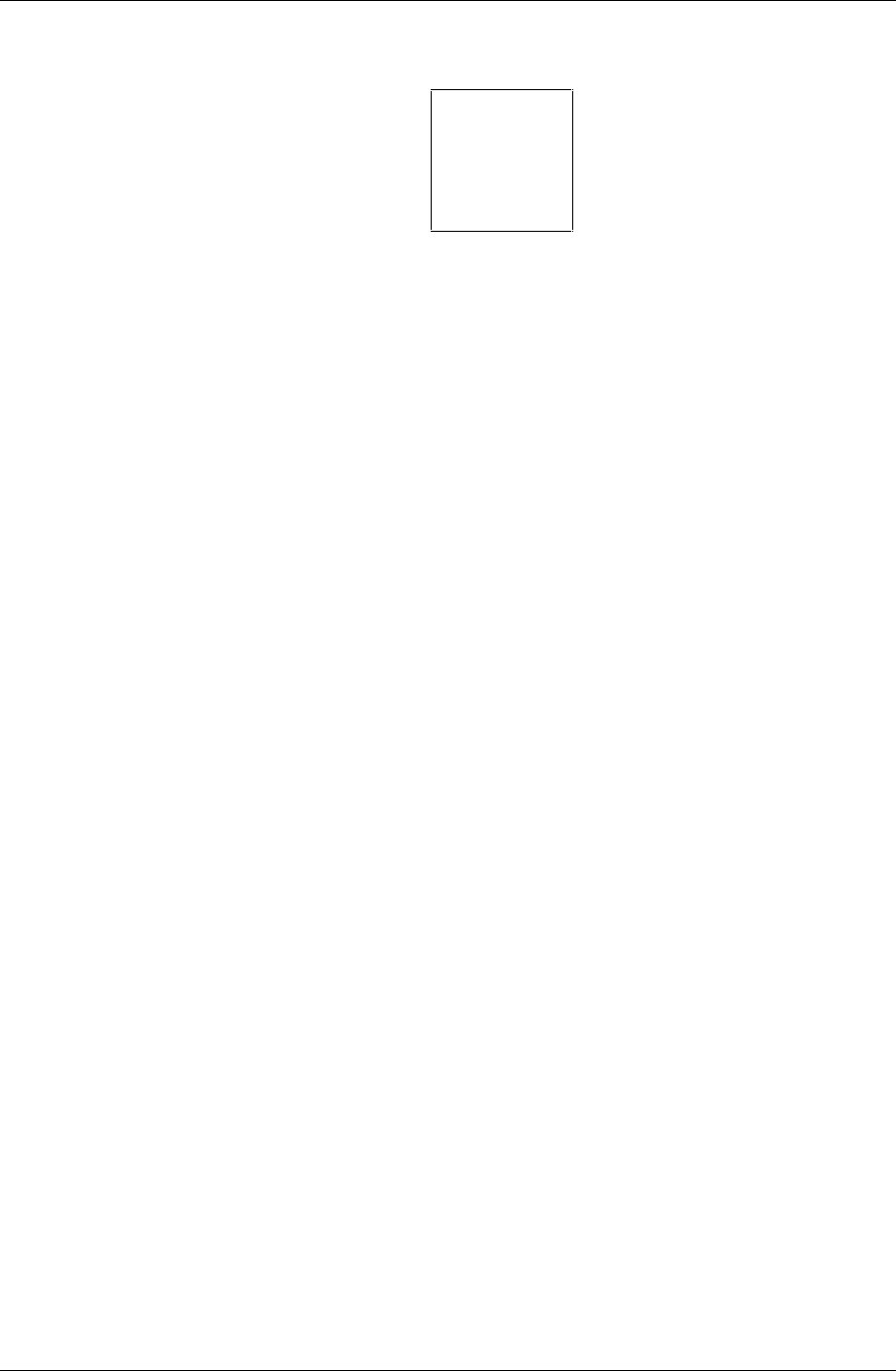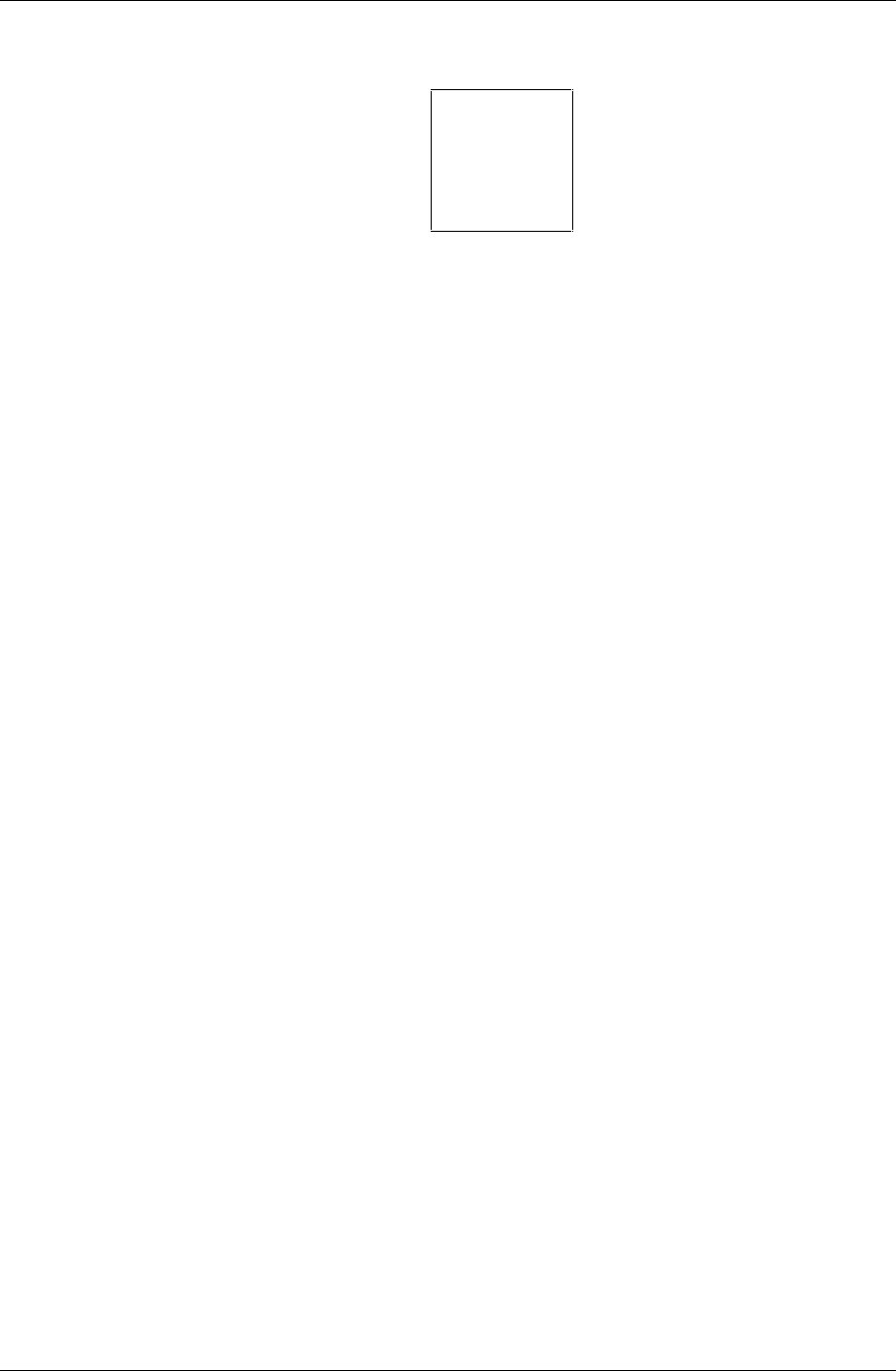
Chapter 3. Installing and Using the RAID Array 410 Manager for Windows NT
EK–SMRAC–IG. C01 3–3
Figure 3−−2 The System ID Window
4. At the RAID Manager main window, again click on Settings. This time, from the list of
choices in the Settings pull-down menu, select
Controller Communications.
The Controller Communications window opens. At the Controller Communications win-
dow, make the following selections:
• Choose the COM port (COM1, COM2, COM3, etc.) used to connect to the
SWXRC-04 maintenance port.
• For
Baud Rate, choose 9600 from the list of choices.
• For the
Connect interval, choose Continuous from the list of choices.
5. When finished making your choices, click on
Connect at the Controller Communica-
tions window. The RAID Manager returns you back to the RAID Manager main win-
dow. Note that the narrow status bar that extends across the window (about one third of
the way from the top) has changed color from red to green, if you have connected suc-
cessfully.
3.5 Setting the Controller Configuration
At the RAID Manager main window, click on the Configuration pull-down menu. The
Configuration pull-down menu provides the following choices: Create Storageset, Delete
Storageset
, Modify, Controller, Configure from File, Delete All Storagesets, Controller
Firmware Load
.
Select the choice,
Controller. For our example, Figure 3–2 shows the upper portion of the
Controller Configuration Window.
Make the following two selections in the Controller Configuration Window:
• Select “
A” for Cache Policy; this sets cache policy “A” mode. Cache policy A mode
(the default) provides write-back caching. Refer to the SWXRC RAID Array Controller
User’s Guide (EK-SMCS1-UG) for more information regarding caching and cache pol-
icy.