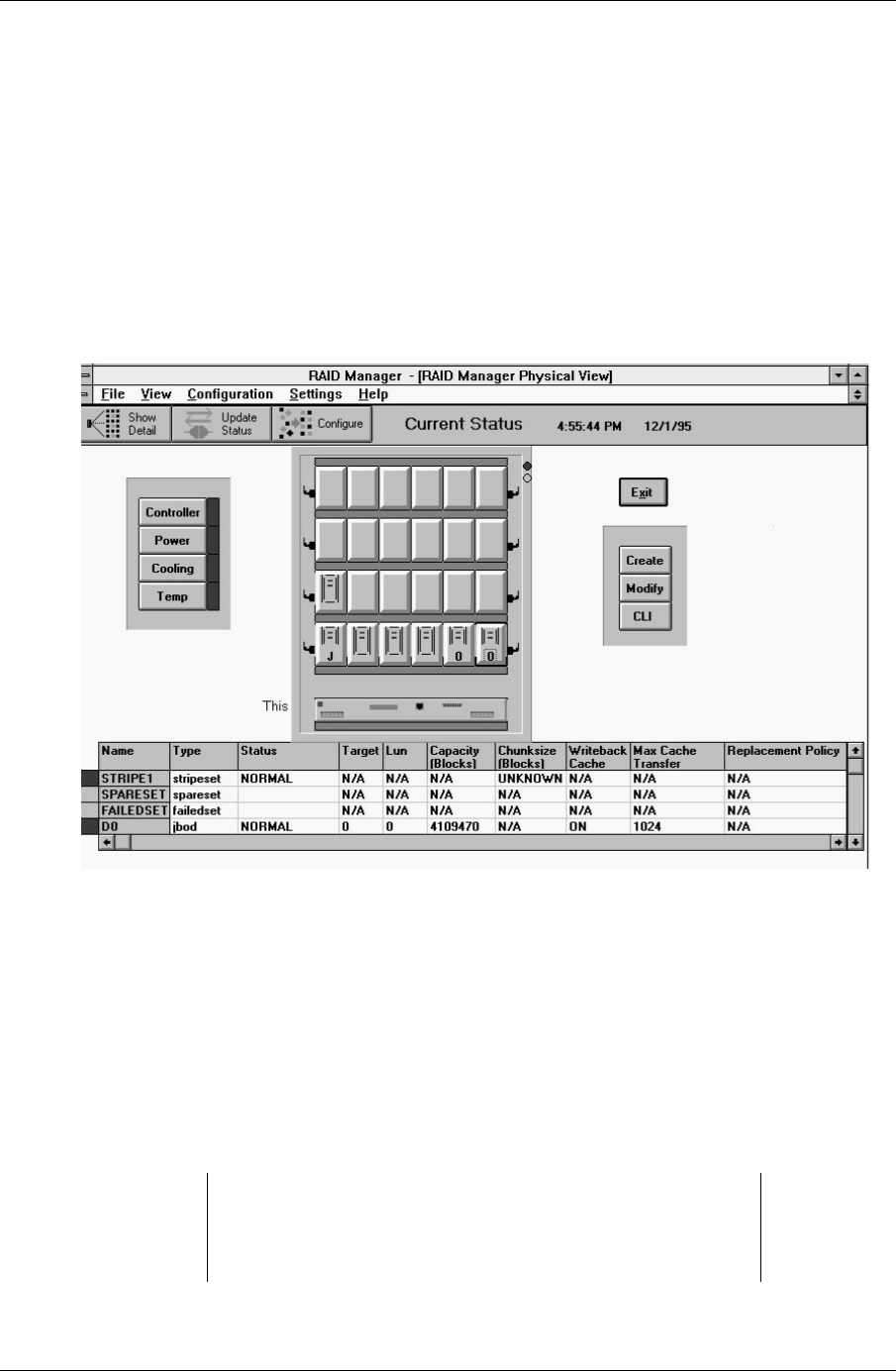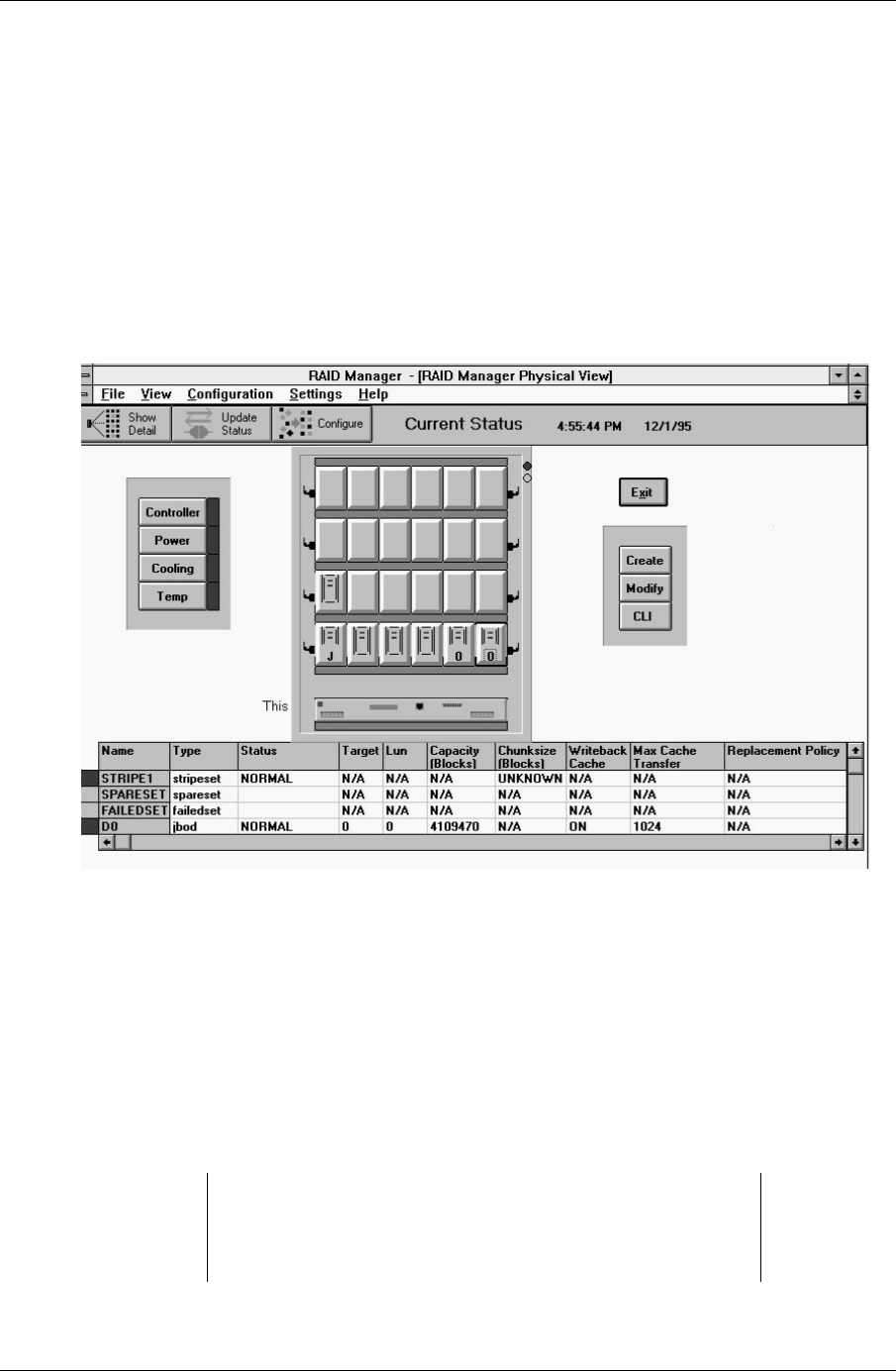
Chapter 3. Installing and Using the RAID Array 410 Manager for Windows NT
EK–SMRAC–IG. C01 3–9
The RAID Manager responds by displaying a message window advising you to click on
at least two disks (in our physical view) to use for the Stripeset.
3. Select the disks to use for the Stripeset. In our example, we select (click on) the two
bottom disks disk in the lower, right corner of the physical view. When finished, click on
Create in the message window.
The RAID Manager responds by updating the physical view (see Figure 3–8). The physi-
cal view now shows the two Stripeset disks superimposed with the letter “
0,” to indicate
RAID 0 - Stripeset. Note also that the status bar at the bottom of the window has been
updated to reflect the added component.
Figure 3–8 Updated Physical View – Stripeset Added
3.6.4 Practice Example: Creating a Mirrorset
Click on the Configure button near the top of the main window, if necessary, to display the
three configuration buttons in the right side of the window:
Create, Modify, and CLI.
To create a Mirrorset, perform the following steps:
1. Click on
Create.
The Create button opens and displays the Create window (see Figure 4–5). Use the Cre-
ate window to select from the following choices of strongest types:
SPARE, RAID 0 -
Stripeset
, RAID 1 - Mirrorset, RAID 5/3 - Raidset, RAID 0+1, and Single Disk - JBOD.
CAUTION
The EISA SWIA3-BB (Adaptec 2744W) is limited to one LUN per
target ID. You must choose a different target ID for each storage
set.