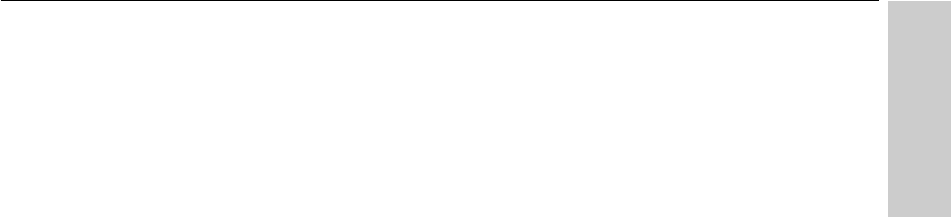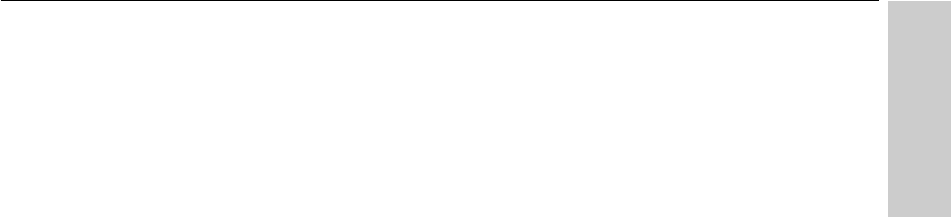
81
Using Local Management
CHAPTER 5
Local Management
To change a password
1 On the Main Menu, select Configure Management and press E.
Select Administer User Accounts and press E.
2 In the Username field, type the username of the account for which you
want to change the password. Press E .
3 Type the current password in the Old password field and press
E .
4 Type the new password in the New password field and press E.
5 To confirm the password, retype it in the Confirm new password field.
Press E .
6 To save the new password, press T to select SAVE CHANGES
(below the Confirm new password field) and press E.
To modify a user’s access level
1 On the Main Menu, select Configure Management, press E.
Select Administer User Accounts and press E.
2 Under Access Level, press T to select the account to be modified .
3 Press the z to change the user’s access rights. Users with
Administrator access can make changes to the management
configuration; users with Normal User access can view the
configuration but cannot make changes.
4 To save changes, press T to select SAVE CHANGES at the bottom
of the screen and press E .
To delete a user account
1 On the Main Menu, select Configure Management, press E.
Select Administer User Accounts and press E.
2 Under Delete, select the account to be removed.
3 Press the z to toggle the field from <No> to <Yes>.
4 To remove the user account, press T to select SAVE CHANGES at
the bottom of the screen and press E.