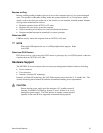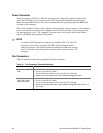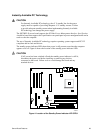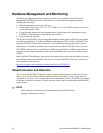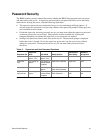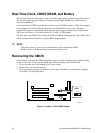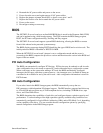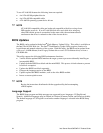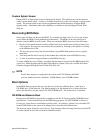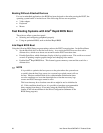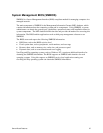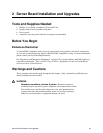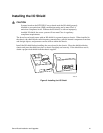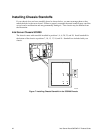Server Board Features 35
Custom Splash Screen
During POST, an Intel splash screen is displayed by default. This splash screen can be replaced
with a custom splash screen. A utility is available from Intel to assist with creating a custom splash
screen. The custom splash screen can be programmed into the flash memory using the BIOS
upgrade utility. Information about this capability is available on the Intel Support World Wide
Web site.
Recovering BIOS Data
Some types of failure can destroy the BIOS. For example, the data can be lost if a power outage
occurs while the BIOS is being updated in flash memory. The BIOS can be recovered from a
diskette using the BIOS recovery mode. When recovering the BIOS, be aware of the following:
• Because of the small amount of code available in the non-erasable boot block area, there is no
video support. The user can only monitor this procedure by listening to the speaker or looking
at the diskette drive LED.
• The recovery process may take several minutes; larger BIOS flash memory devices require
more time.
• Two beeps and the end of activity in the diskette drive indicate successful BIOS recovery.
• A series of continuous beeps indicates a failed BIOS recovery.
To create a BIOS recovery diskette, a bootable diskette must be created and the BIOS update files
copied to it. BIOS upgrades and the Intel Flash Memory Update Utility are available from Intel
Customer Support through the Intel World Wide Web site.
✏
NOTE
Even if the computer is configured to boot from an LS-120 diskette, the BIOS
recovery diskette must be a standard 1.44 MB diskette, not a 120 MB diskette.
Boot Options
In the BIOS Setup program, the user can choose to boot from a diskette drive, a hard drive, a
CD-ROM drive, or the network. The default setting is for the diskette drive to be the first boot
device, the hard drive second, and the ATAPI CD-ROM third. The fourth device is disabled.
CD-ROM and Network Boot
Booting from CD-ROM is supported in compliance with the El Torito bootable CD-ROM format
specification. Under the Boot menu in the BIOS Setup program, ATAPI CD-ROM is listed as a
boot device. Boot devices are defined in priority order. Accordingly, if there is not a bootable CD
in the CD-ROM drive, the system will attempt to boot from the next defined drive.
The network can be selected as a boot device. This selection allows booting from the on-board NIC
or a network add-in card with a remote boot ROM installed.