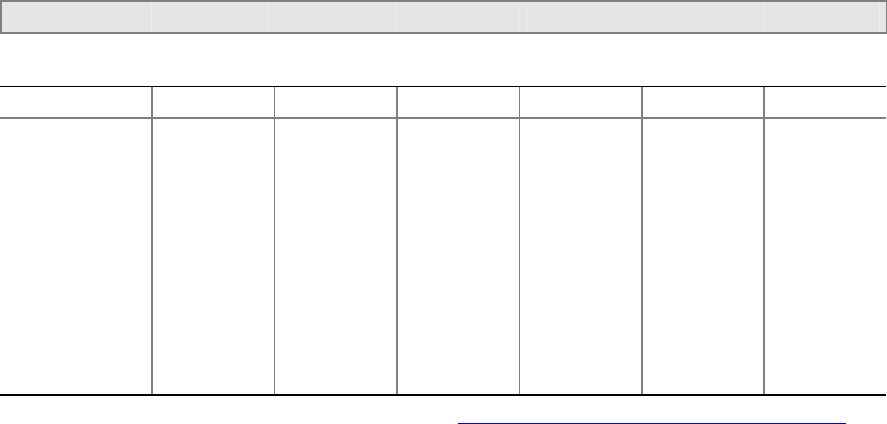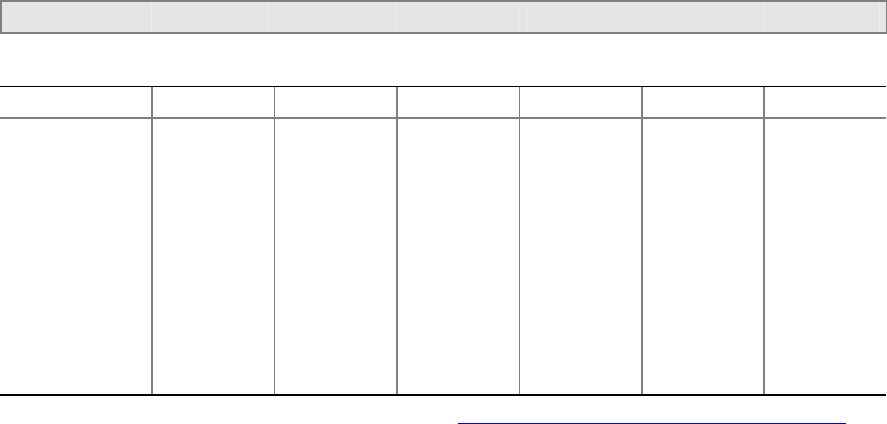
68 Intel Server Board S875WP1-E Product Guide
Using the Setup Program
You can use the BIOS Setup program to change the configuration information and boot sequence
for the server. This chapter tells you how to access the BIOS Setup program and lists Setup
features, options, and default settings.
✏
NOTE
For reference purposes, you should write down the current Setup settings.
When you make changes to the settings, update this record.
BIOS Setup Program Modes
The BIOS Setup program has three modes of operation:
• Normal mode for normal operations
• Configure mode for clearing passwords (see Chapter 2 for instructions)
• Recovery mode for BIOS recovery
The BIOS Setup Program Operating mode is controlled by the setting of the configuration jumper
block. The jumper is set to normal mode at the factory. The Maintenance menu is not available
when Setup is used with the jumper in normal mode. The Maintenance menu is available only when
the BIOS configuration jumper covers pins two and three.
The BIOS Setup program can be used to view and change the BIOS settings for the server. The
BIOS Setup program is accessed by pressing the <F2> key after the Power-On Self-Test (POST)
memory test begins and before the operating system boot begins. The menu bar is shown below.
Maintenance Main Advanced Security Power Boot Exit
Table 15. BIOS Setup Program Menu Bar
Maintenance Main Advanced Security Power Boot Exit
Clears
passwords and
Boot Integrity
Service (BIS)*
credentials. View
and change the
CPU frequency
ratio
View BIOS
versions,
processor
speed and
type,
memory and
memory
mode.
Set
language,
system date
and time.
Allocate
resources for
hardware
components
Configures
advanced
features
available
through the
chipset
Sets
passwords
and security
features
Configures
power
management
features
Selects boot
options and
power supply
controls
Saves or
discards
changes to
Setup
program
options
* For information about the BIS, refer to the Intel Web site at: http://developer.intel.com/design/security/index1.htm